Microsoft access 2010 (mos) beginner to advanced online course
Course
Online
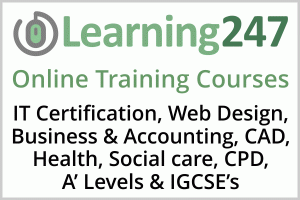
Description
-
Type
Course
-
Methodology
Online
-
Start date
Different dates available
This course covers basic, intermediate, and advanced features of Microsoft Office's Access 2010 software. Access 2010 is a database application design and deployment tool that you can use to keep track of important information. You can keep your data on your computer, or you can publish to the Web — so others can use your database with a web browser.
Facilities
Location
Start date
Start date
Reviews
Subjects
- Access
- IT
- Office IT
- Database
- Database training
- Flash
- Design
- Layout
- Web
- Industry
- Ms Office
- Microsoft Access
- Microsoft Office
- 2010
Teachers and trainers (1)
Online Course Online Course
12 Month Unlimited On-Demand Online Access to the Course.
Course programme
LEARN365 Courses Include 12 Months Unlimited Online Access to:
Expert Instructor-Led Training: Learn 365 uses only the industry's finest instructors in the IT industry. They have a minimum of 15 years real-world experience and are subject matter experts in their fields. Unlike a live class, you can fast-forward, repeat or rewind all your lectures. This creates a personal learning experience and gives you all the benefit of hands-on training with the flexibility of doing it around your schedule 24/7.
Visual Demonstrations & Multimedia Presentations: Our courseware includes instructor-led demonstrations and visual presentations that allow students to develop their skills based on real world scenarios explained by the instructor. Learn 365 always focuses on real world scenarios and skill-set development.
Quizzes & Exam Simulators: Learn 365's custom practice exams prepare you for your exams differently and more effectively than the traditional exam preps on the market. You will have practice quizzes after each module to ensure you are confident on the topic you have completed before proceeding. This will allow you to gauge your effectiveness before moving to the next module in your course. Learn 365 courses also include practice exams designed to replicate and mirror the environment in the testing center. These exams are on average 100 questions to ensure you are 100% prepared before taking your certification exam.
Social Learning & Networking: Learn 365 has designed a world class Learning Management System (LMS). This system allows you to interact and collaborate with other students and Learn 365 employees, form study groups, engage in discussions in our NOW@ Forums, rate and like different courses and stay up to date with all the latest industry knowledge through our forums, student contributions and announcement features.
Flash Cards & Educational Games: IT online learning knows that education is not a one size fits all approach. Students learn in different ways through different tools. That is why we provide Flash Cards and Education Games throughout our courses. This will allow you to train in ways that keep you engaged and focused. Each course will have dozens of Flash Cards so you can sharpen your skill-sets throughout your training as well as educational games designed to make sure your retention level of the materials is extremely high.
Navigation and Controls: Learn 365's self-paced training programs are designed in a modular fashion to allow you the flexibility to work with expert level instruction anytime 24/7. All courses are arranged in defined sections with navigation controls allowing you to control the pace of your training. This allows students to learn at their own pace around their schedule.
Certificate of Completion: Upon completion of your training course, you will receive a Certificate of completion displaying your full name, course completed as well as the date of completion. You can print this out or save it digitally to showcase your accomplishment.
Course OutlineCourse Introduction
- Instructor Introduction
- Access Overview
- Course Outline
Section 1: Access Basics
- Section Overview
- What Does Access Do?
- Access Application Window
- Database Objects
- Basic Database and Table Management
- Customizing Access
- Keyboard Shortcuts
- Section Review
Section 2: Designing a Database
- Section Overview
- Database Design Process
- Normalizing Data
- Setting Primary and Foreign Keys
- Section Review
Section 3: Building a Database
- Section Overview
- Creating A New Database
- Creating Tables
- Inserting Field’s in Tables
- Setting Up Field Properties
- Formatting the Datasheet View
- Creating Relationships
- Keyboard Shortcuts
- Section Review
Section 4: Managing Table Data
- Section Overview
- Updating and Deleting Records
- Finding and Replacing Values
- Adding a Total Row
- Using Sub-datasheets
- Sorting Data
- Filtering Data
- Keyboard Shortcuts
- Section Review
Section 5: Creating Selection Queries
- Section Overview
- Creating Queries Using the Query Wizard
- Creating Queries Using the Query Design View
- Adding Criteria
- Add Calculated Fields to Query
- Section Review
Section 6: Creating and Managing Forms
- Section Overview
- Form Basics and Creating Forms
- Contextual Tabs Design and Layout View
- Managing Table Data with Forms
- Modifying the Look and Design
- Design Tab Controls
- Section Review
Section 7: Creating and Managing Reports
- Section Overview
- Creating Reports, Report Views, and Managing Report Sections
- Adding Calculated Fields and Formatting The Report Controls
- Section Review
Section 8: Controlling Data Entry
- Section Overview
- Setting Field Properties
- Validation Rules
- Input Mask
- Create Lookup Field
- Section Review
Section 9: Finding and Joining Data
- Section Overview
- Inner and Outer Joins
- Joining Unrelated Tables and Relating Data Within Tables
- Section Review
Section 10: Creating Flexible Queries
- Section Overview
- Select Query Properties
- Parameter Queries
- Using Wild Cards
- Creating Action Queries
- Section Review
Section 11: Enhancing Forms
- Section Overview
- Using the Form Layout View and Improving Form Appearance
- Restricting Data Entry
- Command Buttons and Creating Subforms
- Section Review
Section 12: Customizing Reports
- Section Overview
- Organizing Report Information and Setting Report Control Properties
- Page Layout and Controlling Pagination
- Summarize Info and Sub-reports
- Mailing Labels
- Section Review
Section 13: Sharing Access Data
- Section Overview
- Importing and Exporting Data
- Sharing Data and Merging Data with Word
- Section Review
Section 14: Structuring Existing Data
- Section Overview
- Analyzing Tables and Junction Tables
- Improving Table Structure
- Section Review
Section 15: Writing Table Queries
- Section Overview
- Multi Table Query
- Creating Unmatched Queries
- Create Duplicate Queries
- Create Duplicate Queries and Grouping and Summarizing
- Crosstab Query
- Creating Pivot tables and Pivot Charts
- Section Review
Section 16: Using Macros
- Section Overview
- Planning and Creating Macros
- Attach Macros to Command Buttons
- Restrict Records Displayed Using Where Condition
- Require Data Entry with Macros
- Automate Data Entry
- Section Review
Section 17: Making Forms More Effective
- Section Overview
- Form Format Properties
- Active X Controls and Tabbed Pages
- Display Pivot Chart Table on Forms
- Section Review
Section 18: Improving Reports
- Section Overview
- Include Chart In Report and Concatenating
- Arranging Data In Columns, Grouping, and Parameter Reports
- Report Events and Canceling a Blank Report from Printing
- Section Review
Section 19: Creating a Startup Interface
- Section Overview
- Creating and Modifying a DB Switchboard
- Setting and Modifying Startup Options
- Section Review
Section 20: DataBase Maintenance
- Section Overview
- Database Maintenance Tools
- Section Review
Section 21: Distributing and Securing a Database
- Section Overview
- Splitting a Database
- Implementing Security and Trust center
- Setting Passwords
- Converting Files and Signing with Digital Signatures
- Section Review
Need to train your Team? Contact Us for Discounts on Multiple Subscription Purchases.
Microsoft access 2010 (mos) beginner to advanced online course







