Adobe photoshop cs6 extended essentials online training
Course
Online
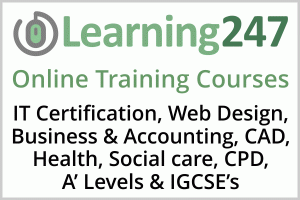
Description
-
Type
Course
-
Methodology
Online
-
Start date
Different dates available
This series will help you get started using world's leading image editing software. Our Adobe Education expert will provide you with an overview of the interface, the tools, panels and options you'll need as a foundation for using Adobe Photoshop CS6.She will review the key new features in this version and teach you about the tools, palettes, and menu bars, as well as, the major features such as layers, selections, image editing, compositing, using Adobe Bridge, type design, drawing and painting, and creating a web photo gallery.With our Adobe Photoshop CS6 Essentials course you will learn Photoshop skills that will allow you to create professional looking images that you can be proud of. By the time you have completed this course you will be prepared to take your ACA Visual Communication exam and you will have excellent beginner to intermediate skills using Photoshop CS6.
Facilities
Location
Start date
Start date
Reviews
Subjects
- Options
- IT
- Design
- 3d training
- Image Editing
- Photoshop
- Adobe Photoshop
- Adobe
- Painting
- Drawing
- 3D
- Image
- Web
- Project
- Retouching
Teachers and trainers (1)
Online Course Online Course
12 Month Unlimited On-Demand Online Access to the Course.
Course programme
Chapter 1: GETTING STARTED (41 min)
1.Exploring the Interface & Panels
2.Switching & Customizing Workspaces
3.Using the Tools Panel & Options Bar
4.Creating & Opening New Documents
5.Zooming & Changing Document Views
6.Saving Documents
Chapter 2: MAKING SELECTIONS (49 min)
1.Working with Basic Selection Tools
2.Working with the Lasso Tools
3.Using the Magic Wand Tool
4.Using the Quick Selection Tool
5.Using the Refine Edge Command
Chapter 3: NON-DESTRUCTIVE EDITING & WORKING WITH LAYERS (35 min)
1.Making Panoramic Pictures with Photomerge
2.Creating a Layer Mask with Quick Mask Mode
3.Moving Images to Other Documents & Using Free Transform
4.Working with Layer Masks & Applying an Adjustment Layer
5.Creating a Grayscale Image with Actions
Chapter 4: CREATING COMPOSITE IMAGES (66 min)
1.Arranging Multiple Open Documents On-screen
2.Loading a Selection & Pasting into a Selection
3.Creating an Adjustment Layer with a Layer Mask
4.Working with a Hue Saturation Adjustment Layer
5.Merging Photos with the Merge to HDR Pro Command
6.Using Content Aware Fill
7.Working with the Patch Tool
8.Using the Gradient Tool to Combine Picture Elements into a New Picture
9.Working with Layer Styles, Fill Opacity & Opacity
10.Exploring the Filter Gallery
11.Adjusting Composited Images using Layer Effects
Chapter 5: DESIGNING WITH TYPE (75 min)
1.Defining the Project
2.Brainstorming the Project
3.Creating Guides
4.Placing Images
5.Working with Text
6.Adding Layer Styles to Text
7.Designing for a Different Audience
8.Improving the Design Layout with Filters
9.Using the New Content-Aware Move Command
10.Converting Text to a Shape
Chapter 6: RESTORING & CORRECTING PHOTOS & EXPLORING BLENDING MODES (54 min)
1.Scanning an Image
2.Using the Spot Healing Brush Tool
3.Using the Healing Brush Tool
4.Using the Patch Tool & Clone Stamp Tool
5.Using Content Aware with the Patch Tool
6.Applying an Action from the Actions Panel
7.Understanding Blending Modes
8.Using Blending Modes to Colorize an Image
Chapter 7: DRAWING & PAINTING IN PHOTOSHOP (51 min)
1.Reviewing the Drawing Modes
2.Using the Pen Tool
3.Drawing & Altering Shapes
4.Exploring the Brush Panel
5.Painting with Brushes
6.Applying the Oil Paint Filter
Chapter 8: USING ADOBE BRIDGE (12 min)
1.An Overview of Adobe Bridge
2.Using Automated Tasks
Chapter 9: CREATING A WEB PHOTO GALLERY (26 min)
1.Using the Histogram Panel
2.Using Auto Adjustments
3.Improving Image Composition with Cropping
4.Creating a Web Photo Gallery
5.Credits
Learn anytime, anywhere, at home or on the go.
- Length of Subscription: 12 Months Online On-Demand Access
- Running Time: 6.8 Hours
- Platform: Windows & MAC OS
- Level: Beginner to Intermediate
- Project Files: Included
Need to train your Team? Contact Us for Discounts on Multiple Subscription Purchases.
Adobe photoshop cs6 extended essentials online training





