Course not currently available
AutoCAD Electrical 2015
Training
Online
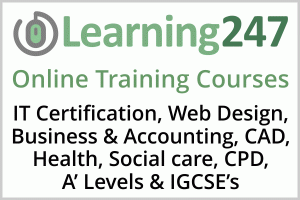
Description
-
Type
Training
-
Level
Beginner
-
Methodology
Online
-
Duration
Flexible
-
Online campus
Yes
You will Start by touring the AutoCAD interface and learning about the various drafting setting. Once you've covered the basics and have set up your projects, Shaun takes thought the electrical drawing process. You will learn to insert wires, ladders and components covering each topic in detail. Shaun will tech you how to edit components, insert connectors and add footprints from the including PLC modules, terminals, creating and editing symbols. Finally you will learn about project, drawing properties and how to plot the project.
About this course
This is an online Video Tutorial Course. Work through the video tutorials at your own pace. If you have the software you can practice along with the instructor using the same exercise files as the instructor. The narrated training videos demonstrate the key tools and professional techniques helping you to work faster and smarter. All the concepts of each application are explained clearly and precisely. You can jump to and from lessons and work at your own pace.
Reviews
Subjects
- AutoCAD
- Drawing
- Electrical
- AutoCAD 2015
- PLC Modules
Teachers and trainers (1)
Distance Learning Distance Learning
Distance Learning
This is a Distance Learning Course on DVD-ROM. The Instructors are all experts in their field and many have authored multiple training courses and books. This is a Distance Learning Course on DVD-ROM. The Instructors are all experts in their field and many have authored multiple training courses and books.
Course programme
• Format: Download
• Duration: 10.25 hours (201 lessons)
• Instructor: Shaun Bryant
• Platform: Windows PC or Mac
• Date Released 2014-04-14
You will start by touring the AutoCAD interface and learning about the various drafting settings. Once you've covered the basics and have set up your project, Shaun takes you through the electrical drawing process. You will learn to insert wires, ladders, and components, covering each topic in detail. Shaun will teach you how to edit components, insert connectors, and add footprints from the icon menu. This video tutorial will also cover topics including PLC modules, terminals and creating and editing symbols. Finally, you will learn about project and drawing properties, and how to plot the project.
Once you have completed this computer based training course, you will have gained a comprehensive understanding of the tools and techniques in AutoCAD, and be able to apply them to your own electrical design projects. Working files are included, allowing you to follow along with the author throughout the lessons.
n this project-based Learning Autodesk AutoCAD Electrical 2015 video tutorial series, you'll quickly have relevant skills for real-world applications. Follow along with our expert instructor in this training course to get: Concise, informative and broadcast-quality Learning Autodesk AutoCAD Electrical 2015 training videos delivered to your desktop The ability to learn at your own pace with our intuitive, easy-to-use interface A quick grasp of even the most complex Learning Autodesk AutoCAD Electrical 2015 subjects because they're broken into simple, easy to follow tutorial videos Practical working files further enhance the learning process and provide a degree of retention that is unmatched by any other form of Learning Autodesk AutoCAD Electrical 2015 tutorial, online or offline... so you'll know the exact steps for your own projects. COURSE OUTLINE 01. Introduction Introduction To AutoCAD Electrical 2015 About The Author 02. Using The Course Working Files 0201 How To Access Your Working Files Setting Up Your Working Files 03. The Basics Quick Access Toolbar Ribbon Interface Sticky Panels Command Line Status Bar DWG Filetypes Using The Mouse Model And Layout STARTUP Variable Autodesk 360 04. Drafting Settings 0401 INFER Settings 0402 SNAP And GRID Settings 0403 ORTHO Settings 0404 POLAR Settings 0405 OSNAP Settings 0406 OTRACK Settings 0407 DYN Settings - Part 1 0408 DYN Settings - Part 2 0409 LWT Settings 0410 TPY Settings 0411 QP Settings 0412 SC Settings 0413 AM Settings 0414 ISOLATE Settings 05. Typical Examples 0501 Point-To-Point Drawings 0502 Logic Ladder Drawings 0503 Connector Drawings 0504 Schematic Drawings 0505 Panel Drawings 0506 Using Existing Templates 0507 Using Existing Project Layers 06. Basic Workflow 0601 Basic Project Workflow 0602 InfoCenter 07. AutoCAD Electrical User Interface 0701 AutoCAD Electrical User Interface 0702 Invoking Commands In AutoCAD Electrical 0703 Project Manager 0704 AutoCAD Electrical Dialog Boxes 0705 Graphics Performance 0706 Creating Backup Files 0707 Dynamic Input Mode 0708 Creating And Managing Workspaces 0709 WD_M Block 0710 AutoCAD Electrical Help 08. Project Basics 0801 Project Files 0802 Project Manager 0803 Project Drawing List 0804 Descriptions And Sections 0805 Making Further Changes 0806 Batch Plotting 0807 Moving Through Project Drawings 0808 Copying Projects 09. Projects And Drawings 0901 Creating A New Project 0902 Grouping Drawings Within A Project 0903 Working With Drawings 0904 Changing The Order Of Project Drawings 0905 Removing A Drawing From A Project 0906 Assigning A Description To A Drawing 0907 Switching Between Drawings 0908 Configuring The Drawing List Display 0909 Deleting A Project 0910 New Drawings In The Project Manager 10. Wires 1001 Inserting Wires 1002 Inserting Wires At Angles 1003 Inserting Multiple Bus Wiring 1004 Trimming Wires 1005 Stretching Wires 1006 Creating Wire Types 1007 Changing Wire Types 1008 Setting Wire Types 1009 Types Of Wire Numbers 1010 Inserting Wire Numbers 1011 Copying Wire Numbers 1012 Deleting Wire Numbers 1013 Wire Numbers With Leaders 1014 Editing Wire Numbers 1015 Hiding Wire Numbers 1016 Unhiding Wire Numbers 1017 Swapping Wire Numbers 1018 Finding And Replacing Wire Numbers 1019 Moving A Wire Number 1020 Scooting A Wire Number 1021 Flipping A Wire Number 1022 Toggling The Wire Number Position 1023 Repositioning Wire Number Leader Text 1024 Wire Color And Gauge Labels 1025 Adding Source Signal Arrows 1026 Adding Destination Signal Arrows 1027 Editing Source And Destination Signal Arrows 1028 Bending Wires At Right Angles 1029 Checking And Tracing A Wire 1030 Checking Wire And Line Entities 1031 Inserting Wire Gaps 1032 Checking And Repairing Wire Gap Pointers 1033 Flipping Wire Gaps And Loops 1034 Deleting Wire Gaps 11. Ladders 1101 Inserting A Ladder 1102 Renumbering Ladder Rung References 1103 Resizing A Ladder 1104 Repositioning A Ladder 1105 Rung Spacing 1106 Adding Rungs 1107 Converting Line Reference Numbers 1108 Converting Objects To A Ladder 1109 Inserting X-Y Grid Labels 1110 Inserting X Grid Labels 12. Schematic Components 1201 Inserting A Component 1202 Annotating And Editing Symbols 1203 Selecting An Existing Part Number 1204 Creating A Project Specific Catalog Database 1205 Creating Parent-Child Relationships 1206 Inserting Components From The Equipment List 1207 Inserting Components From The Catalog Browser 1208 Working With Records In The Schematic Database 1209 Inserting Components From Panel Lists 1210 Swapping And Updating Blocks 13. Schematic Editing 1301 Changing The Component Location With The Scoot Tool 1302 Changing The Component Location With The Move Component Tool 1303 Copying A Component 1304 Aligning Components 1305 Deleting Components 1306 Toggling Between Open And Closed Contacts 1307 Copying The Catalog Assignment 1308 Performing A DWG Audit 1309 Retagging Drawings 1310 Moving Attributes 1311 Editing Attributes 1312 Hiding And Unhiding Attributes 1313 Adding Attributes 1314 Changing The Attribute Size 1315 Squeezing Attribute Text 1316 Stretching Attribute Text 1317 Rotating An Attribute 1318 Justifying An Attribute 1319 Changing An Attribute Layer 14. Connectors, Point-to-Point Wiring Diagrams And Circuits 1401 Inserting Connectors 1402 Adding Pins To A Connector 1403 Deleting Connector Pins 1404 Moving Connector Pins 1405 Swapping Connector Pins 1406 Reversing A Connector 1407 Rotating A Connector 1408 Stretching A Connector 1409 Splitting A Connector 1410 Editing Pin Numbers 1411 Point-To-Point Wiring Diagrams 1412 Saving Circuits With WBlock 1413 Inserting The WBlocked Circuit 1414 Retagging A WBlocked Circuit 1415 Saving Circuits To An Icon Menu 1416 Inserting Saved Circuits 1417 Moving Circuits 1418 Copying Circuits 1419 Adding Multiple Phase Wiring 1420 Adding Three-Phase Symbols 15. Panels 1501 Inserting Footprints From The Icon Menu 1502 Annotating And Editing Footprints 1503 Other Methods Of Inserting Footprints 1504 Copying A Footprint 1505 Copying Installation And Location Code Values 1506 Renaming Panel Layers 1507 Adding Balloons To A Component 1508 Resequencing Item Numbers 1509 Inserting Nameplates 1510 Inserting DIN Rail 16. Reporting Tools 1601 Report Generator Dialog Box 1602 Changing Report Formats 1603 Placing Reports In The Drawing 1604 Saving Reports To Files 1605 Editing A Report 1606 Generating Automatically Formatted Reports 17. PLC Modules 1701 Inserting Parametric PLC Modules 1702 Inserting Non-Parametric PLC Modules 1703 Editing A PLC Module 1704 Inserting Individual PLC I/O Points 1705 Creating and Modifying Parametric PLC Modules 1706 Exporting PLC Data To A Spreadsheet 1707 Editing And Importing PLC Spreadsheet Data 18. Terminals 1801 Inserting Terminals From The Icon Menu 1802 Inserting Terminals From The Schematic List 1803 Inserting Terminals Manually 1804 Checking Associations With The Surfer Tool 1805 Terminal Block Properties 1806 Inserting Terminal Strips 1807 Generating Terminal Tables 1808 Inserting And Editing Jumpers 19. Creating Symbols 1901 Creating Symbols 1902 Editing Existing Symbols 1903 Marking And Verifying Drawings 1904 Using Project Utilities 20. Settings, Configurations, Templates And Plotting 2001 Project Properties 2002 Drawing Properties 2003 External Reference Files 2004 Title Block Setup 2005 Title Block Update 2006 WD_TB Attribute 2007 Plotting The Project 21. Conclusion 2101 Finishing Up
Additional information
AutoCAD Electrical 2015







