Course not currently available
AutoCAD MEP 2016 Beginner to Advanced Training DVDs
Training
Distance
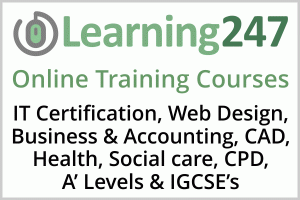
Description
-
Type
Training
-
Level
Beginner
-
Methodology
Distance Learning
-
Duration
Flexible
The following course, offered by Career vision, will help you improve your skills and achieve your professional goals. During the program you will study different subjects which are deemed to be useful for those who want to enhance their professional career. Sign up for more information!
Reviews
Subjects
- Project
- Property
- Electrical
- Options
- Design
- Plumbing
- Skills and Training
- Piping
- Drawing
- Systems
- IT Management
- Autodesk
- Management
- Engineering
- Layout
- CAD
- IT
- AutoCAD
Teachers and trainers (1)
Distance Learning Distance Learning
Distance Learning
This is a Distance Learning Course on DVD-ROM. The Instructors are all experts in their field and many have authored multiple training courses and books. This is a Distance Learning Course on DVD-ROM. The Instructors are all experts in their field and many have authored multiple training courses and books.
Course programme
- 170 Lessons
- 12:06:25 (hh:mm:ss) Hours of Training
- Language: English
CADLearning for AutoCAD® MEP 2016 teaches the use of AutoCAD MEP 2016 as a design tool for the mechanical, electrical, piping, and plumbing disciplines. You will gain all the necessary skills needed to complete a system design using the program. Lessons cover adding MEP content from standardized catalogs; connecting intelligent MEP objects to form systems; project management tools to help speed up design, analysis tools for optimal system performance, and collaboration tools.
Our video tutorial courses put the control in your hands. Use when wanted or needed to answer a question, and watch again and again as often as you need.
A full-featured course covering beginner to advanced concepts, and everything in between.
For instant technical support use our powerful search function to quickly locate and view short 'how-to' lessons. Get answers to all of your first level technical support issues 'instantly' with this in-house resource.
As a flexible CAD training solution, you can sort the lessons and progress from beginner to advanced topics; or just review seldom used commands and added functionality of new releases.
- Train at home, at the office or on the road.
- Easy-to-use, visual interface for following step-by-step tutorials while listening to an actual instructor.
- Built-in Help Desk with powerful keyword search functionality that easily and quickly answers CAD questions and addresses unique needs as they occur.
- Intelligent History that tracks completed lessons allows users to resume where they left off and easily view and manage individual professional development.
- Datasets and drawing files included.
In today's highly competitive world, organizations and individuals need to stay on top of their game. Our CADLearning courses empower users to:
- Increase productivity by providing lessons and courses that improve competencies, enabling more to be accomplished in less time.
- Maximize the quality of their work. CADLearning lessons keep users up-to-date on the latest design software, sharpening the skills and expertise that drive better results.
Gain better control of time management by offering lessons that are:
- Easily accessible from home or office, minimizing disruption from daily work.
- Repeatable as often as needed to assure full understanding and retention.
- Self-paced with real-world examples taught by industry experts.
- Easily assess skills and measure competency gained through benchmarking against peers and competition.
- Evaluate and pinpoint areas where improvement is needed.
- With hosted eLearning Centers, corporate users can even tailor learning around identified areas of weakness.
- Prepare for Autodesk Certification Exams.
- Vincent Poon, CAD/BIM Manager, Kohn Pederson Fox Architects.
CADLearning is advantageous for all skill levels: beginner, intermediate and advanced alike. You pay only for what you need. You get what you pay for as many times as you need it, whenever you need it.
- John H. Backensto, SFC, US Army (ret).
We needed a way to vary the learning experience and make it available anytime, anywhere. We use our CADLearning site in the classroom as a different way of presenting to our students. Then we take it to the next level, allowing students to log on and continue learning - anywhere in the world and whenever they need it (Network Version).
- J.C. Malitzke, Dept. Chair, Computer Integrated Technologies, Moraine Valley Community College
"I would just like to say Thank You for offering such an informative and easy to use training solution. As a project manager with no formal training in Autodesk Architectural Desktop, I have found your training videos to be just what I needed to understand the various tools included in the program. The step by step techniques shown in your videos is just what I needed to start being productive with the software. Actually, your training program showed me things that I did't even realise the program was capable of. With the help of your training video, I'm able to see a return on my investment in the software. I have your product installed on my laptop so that it goes where I go. It is quick and easy to reference your training video sections as I'm working on a project. I'm currently budgeting more copies of your training solutions so that each of our operators have it available on their workstations. Thanks again for a great product."
- Brian Gutschow
Getting Started
Starting AutoCAD MEP (3:33)
Understanding AutoCAD MEP Workspaces (7:50)
Understanding the Project Browser (5:00)
Understanding the Project Navigator (2:11)
Reviewing the Project Tab of Project Navigator (3:14)
Reviewing the Constructs Tab of Project Navigator (2:33)
Reviewing the Views Tab and Sheets Tab of Project Navigator (2:34)
Understanding XRefs and Project Files in Project Navigator (3:04)
Creating Categories in Project Navigator (3:33)
Adding Client Drawings as Elements with Project Navigator (2:29)
Creating Constructs in Project Navigator (2:29)
Modifying Constructs in Project Navigator (2:38)
Adding Backgrounds to Constructs in Project Navigator (2:37)
Creating Views in Project Navigator (3:14)
Creating Section and Elevation Views in Project Navigator (6:08)
Creating Sheets and Adding Views to Sheets in Project Navigator (5:28)
Using the Repath Project Command in Project Navigator (2:23)
Using Solution Tips (1:23)
Using MEP Snaps (2:44)
Using the MEP Compass (1:59)
Understanding Display Configurations (4:27)
Controlling Tab and Panel Visibility on the Ribbon (3:34)
Leveraging Option Settings for MEP Users (3:25)
Schematic Drawings
Understanding Schematic Drawings (4:21)
Creating a Schematic View Drawing (3:37)
Creating Schematic Systems (4:51)
AddingSchematic Lines (5:00)
Adding Schematic Symbols (2:55)
Understanding Schematic Line Styles and Priorities (3:09)
Designing with Space and Zone Objects
Understanding Spaces and Zones as Objects (4:55)
Generating Spaces (4:35)
Understanding Space Properties and Engineering Data (5:22)
AddingZones (4:14)
Exporting and Importing Space Engineering Data (2:37)
Setting Space Hatching (4:39)
Modifying Spaces (3:21)
Adding Ceiling Grids to Spaces (3:30)
Adding Holes to a Ceiling Grid (2:17)
Leveraging Autodesk 360 Energy Analysis Tools with AutoCAD MEP (4:46)
Modeling an MEP System
Understanding Matching the Design Process (3:34)
Understanding MvParts and Connectors (5:45)
Displaying a Ceiling Grid in an MEP Model (2:40)
Adding HVAC Equipment (5:08)
Adding Electrical Equipment and Panels (7:29)
Adding Light Fixtures and Devices (7:01)
Adding Piping Equipment (4:00)
Adding Plumbing Fixtures (4:18)
Editing MvPart Styles and Instance Properties (4:44)
Using Anchors (2:29)
Setting Duct Layout Preferences (2:52)
Setting Duct Engineering Units (2:03)
Setting HVAC System Definitions and Options (4:40)
Adding Duct (8:05)
Creating Duct Layout (5:47)
Sizing Duct (5:48)
Setting Pipe Layout Preferences (4:13)
Setting Pipe Routing Preferences (2:28)
Setting Piping System Definitions and Options (5:53)
Adding Piping (9:32)
Creating Pipe Layouts (4:06)
Replacing Pipe and Duct Fittings Globally (2:47)
Setting Conduit Preferences (3:08)
Setting Cable Tray Preferences (5:18)
Setting Electrical System Definitions and Options (4:19)
Adding Conduit (6:42)
Adding Cable Tray (3:30)
Modifying Runs (3:33)
Setting Display Control Options (4:57)
Adding Labels (4:23)
Setting Plumbing Line Styles and System Definitions (4:33)
Adding Plumbing Lines (6:09)
Adding Accessories to 2D Plumbing Lines (5:21)
Adding Universal Connectors (2:44)
Using a Navisworks Coordination Model (6:34)
Electrical Systems
Setting Electrical Preferences (3:41)
Creating an Electrical Project Database (2:27)
Using the Circuit Manager (3:48)
Defining Circuits (6:08)
Circuiting Devices (5:08)
Adding Wiring and Home Runs (4:44) Analyzing Systems
Checking Connections (2:35)
Detecting Interferences (4:48)
Processing Interferences (3:57)
Reviewing Electrical Circuits and Power Totals (2:33)
Creating and Exporting Circuit Reports (2:32) Detailing
Creating an Enlarged 3D Floor Plan View (4:15)
Creating an Enlarged 2D Floor Plan View (3:55)
Creating an Elevation View (5:46)
Creating a Section View (5:50)
Creating a Detail View (3:13)
Placing a Title Mark (2:19)
Editing Section and Elevation Styles (3:25)
Using the Refresh and Regenerate Section Tools (4:25)
Annotation
Adding Tags (4:12)
Adding Schedule Tables (6:10)
Defining Schedule Table Groups (4:37)
Adding Panel Schedules (3:31)
Adding AutoCAD Annotations (3:57)
Construction Documents
Creating Sheets (4:42)
Adding Views to Sheets (2:59)
Editing Sheets (4:27)
Managing Subsets and Sheet Templates (5:28)
Adding a Drawing List (2:31)
Publishing Project Drawings (4:19)
Transmitting and Archiving Projects (4:38)
Exporting to PDF Documents (3:14)
Creating Rendered Images (5:33)
Using Revision Clouds (3:29)
Project Management
Creating a New Project (4:23)
Understanding Basic Project Properties (5:12)
Understanding Advanced Project Properties (3:46)
Leveraging Project Drawing Templates (4:45)
Creating Typical Project View Drawings (5:10)
Customizing Project Sheets and Titleblocks (4:29)
Setting Project Template MEP Options (4:53)
Organizing Sheet Set Subsets (4:07)
Checking Project Standards (3:31)
Comparing Project Drawings (3:38)
Style Manager
Understanding Object Types and Styles (4:56)
Reviewing Style Manager Tabs and Tools (4:41)
Understanding System Definitions (5:42)
Leveraging Layer Key Styles (5:32)
Reviewing Rise Drop Styles (4:13)
Reviewing Part Group Definitions (3:15)
Reviewing Part Routing Preferences (5:27)
Defining Electrical Device Styles (6:15)
Defining Symbol Categories (3:13)
Defining Electrical Load Categories (3:22)
Defining Wire Styles (5:18)
Understanding Fixture Unit Tables (4:07)
Understanding Pipe Sizing Tables (4:35)
Understanding Property Set Definitions (4:09)
Defining Property Set Definitions Manually (4:23)
Defining Property Set Definitions Automatically (4:16)
Defining Property Set Definitions - Formula (4:12)
Defining Location Property Set Definitions (3:27)
Defining Property Set Definitions - Classifications (4:31)
Defining Project Property Set Definitions (2:48)
Defining Anchor Property Set Definitions (3:22)
Defining Property Set Definitions for Graphics (2:21)
Defining List Definitions within the Property Set Definitions (3:05)
Defining Property Data Format Styles (2:47)
Sharing Styles with Other Drawings (3:41)
Understanding the Style Browser (4:29)
Using the Style Browser to Load MEP Styles (3:53)
Using the Style Browser to Add and Edit Objects (3:02)
Display System
Understanding the Display Manager (4:52)
Defining Display Configurations and Sets (4:36)
Defining Object Representations (3:04)
Setting Style and System-Based Display Controls (3:22)
Setting Object-Based Display Controls (2:18)
Setting Layers versus Layer Keys per Display Component (3:02)
Defining 2D Section and Elevation Styles (4:10)
Content Development
Reviewing the Catalog Libraries (3:41)
Reviewing the Content Builder (4:51)
Reviewing the Catalog Editor (5:04)
Creating 3D Model and Plan Symbols for Block-Based Parts (9:49)
Defining Multiview Parts from Blocks (3:38)
Adding MEP Connectors to Multiview Parts (6:47)
Adding and Editing 2D Symbol Content by Workplane (6:56)
Modifying Block-Based Parts (5:48)
Creating a Custom Catalog (3:47)
Creating a Parametric Fitting Part (5:33)
Defining the Formulas of a Parametric Fitting (6:46)
Editing the Parameters and Catalogs of Parametric Fittings (4:28)
Using the Parametric Part Wizard (3:25)
Creating Custom Tags (7:14)
Creating Custom Schedule Tables (5:21)
Managing Schematic Content (6:04)
Importing and Using ADSK Content (4:25)
AutoCAD MEP 2016 Beginner to Advanced Training DVDs







