Illustrator CC - Adobe Illustrator Creative Cloud
Course
Online
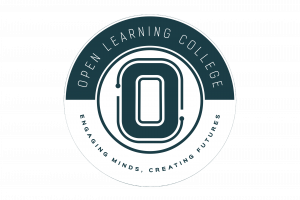
Description
-
Type
Course
-
Methodology
Online
-
Duration
Flexible
Expand your knowledge of the Illustrator application by signing up for this Adobe Illustrator CC course.
The distance learning Illustrator CC is a flexible and convenient course, which allows you to comprehensively prepare for the Adobe Illustrator CC Certification exam or career through home study. The Adobe Illustrator CC Certification is an entry-level certification, which validates your skills in Adobe Illustrator software product. It tests your knowledge of creating and editing vector graphics. This includes preparing graphics for print, Web, and mobile platforms.
Important information
Price for Emagister users: We are offering a 20% discount this month for all enrolments that are paid in full and made online.
Facilities
Location
Start date
Start date
About this course
Key Topics
The Illustrator CC Certification Course is divided into following lessions:
Lesson 1: Introducing Illustrator CC
Lesson 2: Creating Documents Containing Basic Shapes
Lesson 3: Creating Documents Containing Customized Paths
Lesson 4: Creating Graphics Containing Customized Text
Lesson 5: Customizing Objects
Lesson 6: Customizing Basic Shapes
Lesson 7: Preparing Documents for Deployment
Lesson 8: Drawing Complex Illustrations
Lesson 9: Enhancing Artwork Using Painting Tools
Lesson 10: Customizing Colors and Swatches
Lesson 11: Formatting Type
Lesson 12: Enhancing the Appearance of Artwork
Lesson 13: Preparing Content for Deployment
Lesson 14: Setting Project Requirements
Lesson 15: Appendix A
Lesson 16: Appendix B
Lesson 17: Appendix C
Lesson 18: Appendix D: Default keyboard shortcuts
Adobe Illustrator CC Certification should have a minimum of three years as a graphic designer or illustrator, with experience in conceptual design and creation of final artwork for print and interactive output. Professionals should be able to efficiently create 2D illustrations, text treatments, and precise vector layouts. You should also be familiar with tablet input devices, Adobe Photoshop and InDesign.
This Adobe Illustrator CC course will prepare you for following certification:
Adobe Illustrator CC Certification
Reviews
This centre's achievements
All courses are up to date
The average rating is higher than 3.7
More than 50 reviews in the last 12 months
This centre has featured on Emagister for 16 years
Subjects
- Graphics
- Drawing
- Web
- Design
- Printing
- Perspective
- Painting
- Composition
- Illustration
- Perspective Drawing
- Adobe
- IT
- Illustrator
Teachers and trainers (1)

Support Advisor
Support Advisor
Course programme
How is the Course Structured?
Lesson 1: Introducing Illustrator CC
- TOPIC A: Apply Design Principles, Elements, and Graphics Composition
- TOPIC B: Evaluate Graphics Scalability
- TOPIC C: Navigate the User Interface
- TOPIC D: Customize the User Interface
- Summary
Lesson 2: Creating Documents Containing Basic Shapes
- TOPIC A: Create Documents
- TOPIC B: Save Documents
- TOPIC C: Draw Basic Shapes
- Summary
Lesson 3: Creating Documents Containing Customized Paths
- TOPIC A: Draw Paths
- TOPIC B: Modify Paths
- Summary
Lesson 4: Creating Graphics Containing Customized Text
- TOPIC A: Insert Text
- TOPIC B: Apply Flow Text Along a Path
- TOPIC C: Insert Bounded and Threaded Text
- TOPIC D: Apply Text Styles
- TOPIC E: Insert Typographical Characters
- Summary
Lesson 5: Customizing Objects
- TOPIC A: Import, Place, and Link Graphics
- TOPIC B: Alter the Appearance of Objects
- Summary
Lesson 6: Customizing Basic Shapes
- TOPIC A: Apply Strokes and Brushes
- TOPIC B: Fill Shapes
- TOPIC C: Apply Graphics Styles
- TOPIC D: Distort Text with Text Envelopes
- Summary
Lesson 7: Preparing Documents for Deployment
- TOPIC A: Update Text
- TOPIC B: Wrap Text
- TOPIC C: Hyphenate Text
- TOPIC D: Optimize Content for Print
- TOPIC E: Optimize Content for the Web
- TOPIC F: Optimize Content for PDF Documents
- Summary
Lesson 8: Drawing Complex Illustrations
- TOPIC A: Apply the Grid, Guides, and Info Panel
- TOPIC B: Combine Objects to Create Complex Illustrations
- TOPIC C: Organize Artwork with Layers
- TOPIC D: Create a Perspective Drawing
- TOPIC E: Trace Artwork
- Summary
Lesson 9: Enhancing Artwork Using Painting Tools
- TOPIC A: Paint Objects Using Fills and Strokes
- TOPIC B: Paint Objects Using Live Paint Groups
- TOPIC C: Paint with Custom Brushes
- TOPIC D: Add Transparency and Blending Modes
- TOPIC E: Apply Meshes to Objects
- TOPIC F: Apply Patterns
- Summary
Lesson 10: Customizing Colors and Swatches
- TOPIC A: Manage Colors
- TOPIC B: Customize Swatches
- TOPIC C: Manage Color Groups
- TOPIC D: Adjust Color
- Summary
Lesson 11: Formatting Type
- TOPIC A: Set Character Formats
- TOPIC B: Apply Advanced Formatting Options to Type
- Summary
Lesson 12: Enhancing the Appearance of Artwork
- TOPIC A: Apply Effects to an Object
- TOPIC B: Create Graphic Styles
- TOPIC C: Apply a Mask to an Object
- TOPIC D: Apply Symbols and Symbol Sets
- Summary
Lesson 13: Preparing Content for Deployment
- TOPIC A: Prepare Artwork for Printing
- TOPIC B: Prepare Transparency and Colors for Printing
- TOPIC C: Create Slices and Image Maps
- TOPIC D: Save Graphics for the Web
- TOPIC E: Prepare Documents for Video
- TOPIC F: Prepare Files for Other Applications
- Summary
Lesson 14: Setting Project Requirements
- TOPIC A: Identify the Purpose, Audience, and Audience Needs
- TOPIC B: Determine and Evaluate Standard Copyright Rules for Artwork, Graphics, and Graphics Use
- TOPIC C: Determine and Evaluate Project Management Tasks and Responsibilities
- Summary
Lesson 15: Appendix A
- Graphic Design & Illustration Using Adobe Illustrator CC Certification Exam Objectives
Lesson 16: Appendix B
- Adobe Certified Expert Illustrator CC Exam Mappings
Lesson 17: Appendix C
- Adobe Illustrator CC: New Features
Lesson 18: Appendix D: Default keyboard shortcuts
- Keys for selecting tools
- Keys for viewing artwork
- Keys for drawing
- Keys for drawing in perspective
- Keys for selecting
- Keys for moving selections
- Keys for editing shapes
- Keys for painting objects
- Keys for working with Live Paint groups
- Keys for transforming objects
- Keys for creating variable width points
- Keys for working with type
- Keys for using panels
- Keys for the Actions panel
- Keys for the Brushes panel
- Keys for the Character and Paragraph panels
- Keys for the Color panel
- Keys for the Gradient panel
- Keys for the Layers panel
- Keys for the Swatches panel
- Keys for the Transform panel
- Keys for the Transparency panel
- Function keys
Additional information
Graphics Designer Web Designer Digital Designer System Integrator Developer
Illustrator CC - Adobe Illustrator Creative Cloud
