Revit LT 2014 Beginner to Advanced Training
Course
Online
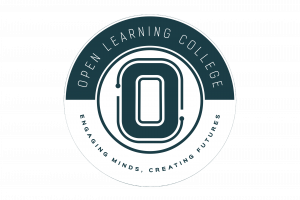
Description
-
Type
Course
-
Level
Advanced
-
Methodology
Online
-
Duration
Flexible
CADLearning® for Autodesk Revit LT 2014 offers lessons and demonstrations that cover from beginner to advanced BIM features and functions including, Revit fundamentals, modeling essentials, building structures and interiors, family creation, collaboration, managing projects, presentations and walk-throughs.
This course is a full-featured course covering beginner to advanced concepts, and everything in between. It is a video tutorial series of over 38 hours on DVD by Certified Autodesk Instructor.
Facilities
Location
Start date
Start date
About this course
Key Topics
The Revit LT 2014 Course is divided into following lessons:
Module 1: Getting Started
Module 2: Revit Fundamentals
Module 3: Basic Modify and Reporting Tools
Module 4: Objects
Module 5: Modeling Essentials
Module 6: Core and Shell
Module 7: Building Structure
Module 8: Stairs and Railings
Module 9: Building Interiors
Module 10: Site Tools
Module 11: Schedules and Tags
Module 12: Annotation
Module 13: Dimensions and Constraints
Module 14: Drafting and Detailing
Module 15: View Graphics
Module 16: Views and Sheets
Module 17: Printing and Publishing
Module 18: Managing Your Projects
Module 19: Managing Settings
Module 20: Groups
Module 21: Phases
Module 22: Design Options
Module 23: Collaboration
Module 24: Family Creation
No Entry Requirements
System Requirements :
Microsoft Windows® XP, Vista, 7
512 MB Ram
1GHz Processor or faster
1024x768 color display
Sound Card and Speakers
Up to 8GB hard disk space required for installation
DVD-ROM drive for install only
Mouse (or pointing device) needed for navigation
Reviews
This centre's achievements
All courses are up to date
The average rating is higher than 3.7
More than 50 reviews in the last 12 months
This centre has featured on Emagister for 16 years
Subjects
- Project
- 3D
- 3d training
- Design
- CAD
- Printing
- AutoCAD
- Autodesk
Teachers and trainers (1)

Support Advisor
Support Advisor
Course programme
Autodesk Revit LT 2014
How is the Course Structured?
Module 1: Getting Started
- Starting Revit
- Starting Revit for the First Time
- Opening a Project File
- Identifying the User Interface Components
- Managing User Interface Components
- Understanding the Ribbon
- Customizing the User Interface
- Understanding the Quick Access Toolbar
- Understanding the Options Bar
- Understanding the Application Menu
- Understanding the InfoCenter Toolbar
- Understanding the Project Browser
- Understanding the Properties Palette
- Understanding the Type Selector
- Understanding the Status Bar
- Understanding the Drawing Area
- Understanding the View Controls
- Understanding the Navigation Bar
- Understanding the ViewCube
- Understanding the Steering Wheels
- Understanding the Options Dialog
- Managing File and Template Locations
- Managing the Places List
- Starting a New Project from Recent Files
- Starting a New Project from the Application Menu
- Understanding the Units and Snaps
- Using the Mouse
- Using the Keyboard
- Customizing Keyboard Shortcuts
- Managing Windows
- Saving and Closing Files
- Closing the Application
Module 2: Revit Fundamentals
- Understanding BIM
- Understanding the Difference between BIM and CAD
- Understanding Revit Concepts
- Working with the Different Versions of Revit
- Understanding Bidirectional Associativity
- Recognizing Parametric Relationships
- Understanding Families
- Placing Model Elements
- Sketching Model Elements
- Placing View-Specific Elements
- Working with Datum Elements
- Placing Elements from the Project Browser
- Loading Families and Using Type Catalogs
- Finding Families Using Autodesk Seek
- Editing Families within a Project
Module 3: Basic Modify and Reporting Tools
- Selecting Objects
- Modifying Selection Settings
- Copying and Moving Objects
- Rotating Objects
- Creating Linear Arrays
- Creating Radial Arrays
- Scaling Objects
- Mirroring Objects
- Using the Clipboard for Copy and Paste
- Splitting Objects
- Creating Elements Consistently with Match Type Properties and Create Similar
- Aligning Objects
- Trimming and Extending Objects
- Offsetting Objects
- Pinning Objects in Place
- Deleting Objects
- Cutting and Joining Geometry
- Splitting the Face of an Element
- Applying Materials as Paint
- Measuring versus Dimensioning
Module 4: Objects
- Understanding Element IDs
- Understanding and Reviewing Warning Messages
- Reporting and Displaying Coordinates
Module 5: Modeling Essentials
- Creating and Modifying Levels
- Creating and Modifying Grids
- Creating and Modifying Multi-Segment Grids
- Controlling Datum Visibility
- Limiting Visibility of Datum Using Scope Boxes
- Setting and Showing the ActiveWork Plane
- Creating Reference Planes
- Modeling Accurately with Length and Angle Snap Increments
- Working with Object Snaps
- Using Visualization Aids When Working in 3D Views
Module 6: Core and Shell
- Understanding Wall Drawing Aids
- Creating Exterior Building Walls
- Creating Building Core Walls
- Creating Doors
- Creating Windows
- Modifying Door and Window Properties
- Creating Curtain Walls
- Placing Doors in Curtain Walls
- Creating Curtain Grids and Mullions
- Creating Floors
- Modifying Floor Properties
- Creating Sloped Floors by Sketching
- Creating Floor Openings
- Creating Shaft Openings
- Creating a Roof by Footprint
- Creating a Roof by Extrusion
- Joining and Unjoining Roofs
- Understanding Roof Properties
- Creating Sloped Roofs by Sketching
- Managing Complex Roof Conditions Using Align Eaves
- Creating Roof Soffits
- Creating Fascias
- Creating Dormer Openings
- Creating Roof Openings
- Modifying Roof and Wall Joins and Controlling Roof Visibility
- Creating Gutters and Downspouts Walls - An In-Depth Look
- Understanding Wall System Families and Types
- Creating Walls by Picking Lines
- Understanding Wall Properties
- Changing the Wall Type as Your Design Evolves
- Understanding Curtain Wall Types
- Creating a Curved Curtain Wall
- Embedding a Curtain Wall in Another Wall
- Creating Curtain Walls that Turn Corners
- Working with Curtain Wall Grids
- Selecting Curtain Wall Components
- Modifying Curtain Wall Panels
- Understanding Curtain Wall Corner Conditions
- Modifying and Customizing Curtain Wall Mullions
- Creating a Stacked Wall
- Creating Walls with Modify Tools
- Modifying Wall Profiles
- Creating Wall Openings
- Introducing Wall Layer Functions
- Overriding Host Layer Display
- Understanding Layer Join Cleanups
- Understanding Wall Layer Wrapping
- Understanding Compound Structures
- Customizing Vertical Wall Structure by Splitting Regions
- Customizing Vertical Wall Structure by Adding Sweeps
- Customizing Vertical Wall Structure by Adding Reveals
- Customizing the Base and Top Extension of Walls
- Creating Embedded Walls
- Creating In-Place Wall Sweeps
- Creating In-Place Reveals
- Creating Joined Walls for Complex Assemblies
Module 7: Building Structure
- Managing Structural Symbolic Representation Settings
- Creating Structural Columns
- Creating Isolated Foundations
- Creating Wall Foundations
- Creating Stepped Foundations
- Creating Structural Floors
- Creating Slab Edges
- Understanding Structural Beam Types
- Creating Beams
- Creating Sloped Beams
- Creating Structural Walls
- Creating Structural Braces
Module 8: Stairs and Railings
- Creating Stairs by Component
- Creating Landing Components
- Creating Support Components
- Creating Stair Components by Sketching
- Modifying Stair Components
- Customizing Stair Documentation
- Understanding Stair by Component Properties
- Creating Spiral Stairs
- Creating Multi-Story Stairs and Shafts
- Creating Ramps
- Placing Railings on a Host
- Creating Railings by Sketch
- Understanding Railing Properties
- Customizing Railing Properties
Module 9: Building Interiors
- Creating Interior Partitions
- Creating Interior Storefront Glazing
- Creating Rooms
- Creating Room Separation Lines
- Placing Components
- Placing Hosted Components
- Creating Architectural Columns
- Creating Ceilings
- Placing Building Components in Ceilings
- Creating Ceiling Openings
- Creating Area Plans
- Creating Area Boundary Lines
- Creating Areas and Area Schedules
- Creating and Managing Color Schemes
- Managing Area and Volume Computation Settings
Module 10: Site Tools
- Introducing Site Tools
- Creating a Toposurface Using Points
- Creating a Toposurface from CAD
- Creating a Toposurface from a Points File
- Managing Site Settings
- Creating Toposurface Subregions and Split Surfaces
- Creating a Building Pad
- Creating a Graded Region
- Creating Site and Parking Components
- Creating Property Lines and Contour Labels
Module 11: Schedules and Tags
- Understanding Parameters
- Creating Project Parameters
- Creating Shared Parameters
- Understanding Schedules and Tags
- Placing Element Tags
- Placing Room and Area Tags
- Working with Material Tags
- Creating a Schedule and Specifying Fields
- Modifying Schedules with Filters
- Modifying Schedules with Sorting and Grouping
- Modifying the Formatting of Schedule Titles and Headers
- Modifying Schedule Formatting
- Modifying the Schedule Appearance
- Placing Schedules on a Sheet
- Working with Room and Area Schedules
- Working with Key Schedules
- Working with Calculated Values and Conditional Formatting in Schedules
- Creating and Managing a View List
- Working with Material Takeoff Schedules
- Importing and Exporting Schedule Views
Module 12: Annotation
- Working with Text Annotations
- Using Keyboard Controls to Add Symbols to Text
- Checking Spelling in a View
- Finding and Replacing Text
- Modifying Text Type Properties
- Creating Keynotes
- Modifying Keynotes and Keynote Settings
- Creating a Keynote Legend
- Working with Symbols and Note Blocks
- Working with Legends
- Managing Arrowheads
Module 13: Dimensions and Constraints
- Understanding Dimensions and Constraints
- Using Temporary Dimensions
- Modifying Temporary Dimension Settings
- Working with Permanent Dimensions
- Modifying Dimensions
- Modifying Dimension Graphics
- Modifying Dimension Text Appearance
- Creating and Modifying Dimension Styles
- Locking Dimensions
- Controlling Dimensions Using Equality Constraints
- Controlling Dimension Units
- Dimensioning Entire Walls
- Working with Spot Elevations
- Working with Spot Coordinates
- Working with Spot Slopes
Module 14: Drafting and Detailing
- Understanding Detailing
- Loading and Placing Detail Components
- Placing Repeating Details
- Creating a Repeating Detail
- Creating Detail Lines
- Specifying Draw Order
- Showing Hidden Lines in a Detail View
- Modifying the Cut Profile of Model Elements
- Overriding Linework in a View
- Creating Filled Regions
- Creating Masking Regions
- Creating Batt Insulation
- Placing Annotations in Detail Views
- Leveraging Detail Groups
- Saving Views to a File
- Inserting Views and 2D Elements from a File
- Creating Model Text and Model Lines
Module 15: View Graphics
- Working with Visual Styles
- Understanding Scale and Detail Level
- Understanding Plan View Range
- Understanding View Discipline
- Understanding View Templates
- Creating View Templates
- Applying and Assigning View Templates
- Creating View Types
- Understanding Object Styles
- Understanding Visibility and Graphic Overrides
- Creating Element and Category Overrides in a View
- Using Temporary Hide or Isolate and Viewing Hidden Elements
- Using Temporary View Properties
- Understanding Crop Regions
- Creating a Non-Rectangular Crop Region
- Understanding Annotation Crop Regions
- Configuring System Family Coarse Scale Cut Patterns
Module 16: Views and Sheets
- Creating Plan Views and Reflected Ceiling Plan Views
- Creating a Plan Region
- Creating Building Elevation Views
- Creating Interior Elevation Views
- Changing the Elevation Symbol
- Creating Section Views
- Segmenting Section and Elevation Views
- Creating Callout Views
- Sketching a Callout View
- Creating Drafting Views
- Creating a Reference View
- Duplicating Views
- Creating Matchlines and View References
- Creating Additional View References
- Creating and Using Sheets
- Working with Viewports on Sheets
- Aligning Views on Sheets with a Guide Grid
- Using a Sheet List and Placeholder Sheets
- Creating Custom Titleblocks
- Creating a Key Plan
- Managing Sheet Issues and Revisions
- Creating Revision Clouds and Tags
- Adding a Revision Schedule to a Titleblock
- Creating Supplemental Drawings
Module 17: Printing and Publishing
- Understanding Printing and Publishing
- Printing and Managing Print Settings
- Printing to PDF
- Publishing Files to Buzzsaw
Module 18: Managing Your Projects
- Managing Project Information
- Specifying the Location
- Managing Project Browser View Organization
- Using Parameters and Filters for Browser Organization
- Managing Project Browser Sheet Organization
- Working with Coordinate Systems
- Relocating a Project
- Rotating True North and Project North
- Mirroring a Project
- Understanding Project Template Files
- Transferring Project Standards
- Deleting Unused Items from a Project
Module 19: Managing Settings
- Understanding Model and Drafting Patterns
- Managing Fill Patterns
- Managing Materials and Material Libraries
- Managing Material Properties and Material Assets
- Managing Line Styles
- Managing Line Weights
- Managing Line Patterns
- Managing Halftone and Underlay Settings
Module 20: Groups
- Introducing Groups
- Creating a Model Group
- Creating and Managing Model Groups and Attached Detail Groups
- Attaching Annotation Detail Groups
- Creating Detail Groups
- Editing Groups
- Making Parameters Vary Between Groups
- Excluding Elements from Groups
- Converting Groups to Links
- Saving and Loading Groups
- Understanding Best Practices for Working with Groups
Module 21: Phases
- Introducing Phases
- Understanding Phases
- Managing Phases
- Understanding Phase Filters and Graphic Overrides
- Assigning Phases and Phase Filters to a View
- Understanding the Impact of Phases on Documentation
- Demolishing Elements
Module 22: Design Options
- Introducing Design Options
- Working with Design Options and Option Sets
- Editing Design Options
- Duplicating and Deleting Design Options
- Creating Design Option Views
- Understanding the Impact of Design Options on Documentation
- Promoting and Accepting Design Options
Module 23: Collaboration
- Linking Revit Models
- Controlling the Display of Elements in a Linked Model
- Scheduling Elements from a Linked Model
- Tagging Elements in a Linked Model
Module 24: Family Creation
- Understanding Loadable Families
- Introducing Family Creation
- Understanding the Family Editor
- Working with Tag Families
- Creating a Custom Annotation Tag
- Creating a Custom View Tag
- Working with Component Families
- Introducing Form Creation
- Creating Solid Extrusions and Blends
- Creating Solid Revolves
- Creating Solid Sweeps and Swept Blends
- Creating Void Forms
- Creating Reference Planes and Reference Lines
- Creating Dimension and Parameter Constraints
- Creating Family Geometry
- Understanding Family Geometry
Module 25: Display Settings
- Creating Family Types
- Working with Families in a Project
- Working with Hosted Families
- Creating a Hosted Family
- Creating and Grouping Family Parameters
- Creating Shared Parameters
- Understanding Reporting Parameters
- Creating Symbolic and Model Lines
- Creating Controls
- Creating a Masking Region
- Creating Parameter Formulas
- Managing Nested Families
- Creating Linked Parameters
- Creating a Type Catalog
Module 26: Presentation Views
- Creating 3D Views
- Understanding 3D View Properties
- Specifying the Background for a 3D View
- Rotating a 3D View
- Using Section Boxes in 3D Views
- Creating a Perspective 3D View
- Modifying the Perspective Camera Position
- Storing a 3D View Home and Front Orientation
- Orienting 3D Views to Other Views
- Locking 3D Views for Annotation
- Creating an Exploded View Walkthroughs
- Creating a Walkthrough Path
- Editing a Walkthrough Path
- Editing Walkthrough Frames
- Controlling Walkthrough Playback
- Exporting a Walkthrough Interoperability
- Importing and Managing Image Files
- Linking and Importing CAD Files
- Controlling Line Weights in Imported CAD Files
- Using CAD Files to Create Building Model Objects
- Exporting to DWF
- Working with DWF Markups
- Exporting to 2D CAD Formats
- Exporting Views to Image Files
- Exporting to 3ds Max
- Exporting Room and Area Reports
Additional information
Career Opportunity:
Computer aided design (CAD) technicians use software to create design plans for buildings and machinery. You could work in a wide range of industries, such as engineering, construction and manufacturing. If you are interested in industrial design and enjoy using software, this job could be just right for you.
Revit LT 2014 Beginner to Advanced Training
