Revit MEP 2015 Beginner to Advanced Training
Course
Online
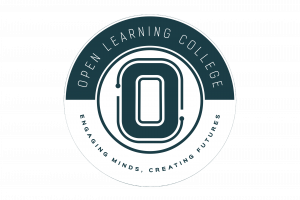
Description
-
Type
Course
-
Level
Intermediate
-
Methodology
Online
-
Duration
Flexible
CADLearning® for Autodesk® Revit® MEP 2015 teaches the core concepts and MEP specific tools for Autodesk Revit MEP 2015. You will learn how to create MEP systems, analyze those systems and then document those systems.
This course is a full-featured course covering beginner to advanced concepts, and everything in between. It is a video tutorial series of over 34 hours with 338 video tutorials on DVD. Video lessons cover Revit fundamentals and user interface, modeling essentials, design analysis, families and family creation, HVAC, plumbing, electrical, power and lighting, views and sheets, reports and schedules, worksharing and collaboration tools, and much more.
Facilities
Location
Start date
Start date
About this course
Key Topics
The Revit MEP 2015 Course is divided into following lessons:
Module 1: Getting Started
Module 2: Revit Fundamentals
Module 3: Basic Modify and Reporting Tools
Module 4: Modeling Essentials
Module 5: Design Analysis
Module 6: HVAC Airside
Module 7: General Piping
Module 8: HVAC Piping
Module 9: Plumbing
Module 10: Electrical
Module 11: Power
Module 12: Lighting
Module 13: Schedules and Tags
Module 14: Annotation
Module 15: View Graphics
Module 16: Views and Sheets
Module 17: Printing and Publishing
Module 18: Managing Your Projects
Module 19: Managing Settings
Module 20: Worksharing
Module 21: Collaboration
Module 22: Family Creation
Module 23: Interoperability
No Entry Requirements. System Requirements
DVD Version Requires:
Microsoft Windows® XP, Vista, 7
512 MB Ram
1GHz Processor or faster
1024x768 color display
Sound Card and Speakers
Up to 8GB hard disk space required for installation
DVD-ROM drive for install only
Mouse (or pointing device) needed for navigation
Online Version Requires:
Internet Browser
Adobe Flash Plugin
Internet Connection (High Speed Recommended)
Reviews
This centre's achievements
All courses are up to date
The average rating is higher than 3.7
More than 50 reviews in the last 12 months
This centre has featured on Emagister for 16 years
Subjects
- IT
- AutoCAD
- Autodesk
- Plumbing
- Electrical
- Piping
- Project
Teachers and trainers (1)

Support Advisor
Support Advisor
Course programme
How is the Course Structured?
Module 1: Getting Started
- Starting Revit
- Starting Revit for the First Time
- Opening a Project File
- Identifying the User Interface Components
- Managing User Interface Components
- Understanding the Ribbon
- Customizing the User Interface
- Understanding the Quick Access Toolbar
- Understanding the Options Bar
- Understanding the Application Menu
- Understanding the InfoCenter Toolbar
- Using the Revit App Store
- Understanding the Project Browser
- Understanding the Properties Palette
- Understanding the Type Selector
- Understanding the Status Bar
- Understanding the Drawing Area
- Understanding the View Controls
- Understanding the Navigation Bar
- Understanding the ViewCube
- Understanding the Steering Wheels
- Understanding the Options Dialog
- Managing File and Template Locations
- Managing the Places List
- Starting a New Project from Recent Files
- Starting a New Project from the Application Menu
- Understanding the Units and Snaps
- Using the Mouse
- Using the Keyboard
- Customizing Keyboard Shortcuts
- Managing Windows
- Understanding Macros
- Saving and Closing Files
- Closing the Application
Module 2: Revit Fundamentals
- Understanding BIM
- Understanding the Difference between BIM and CAD
- Understanding Revit Concepts
- Working with the Different Versions of Revit
- Understanding Bidirectional Associativity
- Recognizing Parametric Relationships
- Understanding Families
- Placing Model Elements
- Sketching Model Elements
- Placing View-Specific Elements
- Working with Datum Elements
- Placing Elements from the Project Browser
- Loading Families and Using Type Catalogs
- Finding Families Using Autodesk Seek
- Editing Families within a Project
Module 3: Basic Modify and Reporting Tools
- Selecting Objects
- Modifying Selection Settings
- Saving Selection Sets
- Copying and Moving Objects
- Rotating Objects
- Creating Linear Arrays
- Creating Radial Arrays
- Scaling Objects
- Mirroring Objects
- Using the Clipboard for Copy and Paste
- Splitting Objects
- Creating Elements Consistently with Match Type Properties and Create Similar
- Aligning Objects
- Trimming and Extending Objects
- Offsetting Objects
- Pinning Objects in Place
- Deleting Objects
- Cutting and Joining Geometry
- Splitting the Face of an Element
- Applying Materials as Paint
- Measuring versus Dimensioning Objects
- Understanding Element IDs
- Understanding and Reviewing Warning Messages
- Reporting and Displaying Coordinates
Module 4: Modeling Essentials
- Understanding Revit MEP Workflow
- Linking an Architectural Model
- Creating and Modifying Levels
- Controlling Datum Visibility
- Limiting Visibility of Datum Using Scope Boxes
- Understanding Spaces
- Placing Spaces
- Placing Space Separators
- Understanding HVAC Zones
- Creating HVAC Zones
- Setting and Showing the Active Work Plane
- Creating Reference Planes
- Modeling Accurately with Length and Angle Snap Increments
- Working with Object Snaps
- Using Visualization Aids When Working in 3D Views
- Coordinating Between Mechanical and Electrical Disciplines
Module 5: Design Analysis
- Enabling the Sun Path Diagram
- Creating a Solar Study
- Controlling Construction Types
- Understanding Building and Space Type Settings
- Understanding Energy Settings
- Performing an Energy Analysis with a Mass Model
- Performing an Energy Analysis with Building Elements
- Calculating Heating and Cooling Loads
- Exporting to gbXML
Module 6: HVAC Airside
- Understanding HVAC Airside Workflow
- Adding Mechanical Equipment
- Placing Air Terminals
- Placing Air Terminals on Ducts
- Creating Duct Systems
- Splitting Duct Systems
- Understanding Duct Settings
- Modeling Ductwork
- Placing Duct Placeholders
- Defining Duct Routing Preferences
- Generating Duct Layouts
- Sizing Ductwork
- Adding Duct Accessories
- Modifying Ductwork and Fittings
- Adding Duct Insulation
- Analyzing Duct Systems
- Checking Duct Systems
- Creating Duct Pressure Loss Reports
- Understanding HVAC Airside Scheduling
- Understanding HVAC Airside Tags
Module 7: General Piping
- Understanding Pipe Settings
- Modeling Piping
- Placing Pipe Placeholders
- Defining Pipe Routing Preferences
- Adding Pipe Accessories
- Modifying Piping and Fittings
- Adding Pipe Insulation
- Creating Parallel Pipes
- Modeling Sloped Pipe
Module 8: HVAC Piping
- Understanding HVAC Piping Workflow
- Creating Piping Systems
- Generating Pipe Layouts
- Sizing Pipe
- Analyzing Piping Systems
- Checking Piping Systems
- Creating Pipe Pressure Loss Reports
- Understanding HVAC Piping Tags
Module 9: Plumbing
- Understanding Plumbing Workflow
- Adding Plumbing Fixtures
- Using Copy and Monitor for Plumbing Fixtures
- Placing Pipe Connectors
- Creating Plumbing Piping Systems
- Splitting Piping Systems
- Creating Piping System Types
- Working with Piping Components
- Laying Out Plumbing Systems
- Creating Risers and Underfloor Views
- Understanding Plumbing Scheduling
- Understanding Plumbing Tags
Module 10: Electrical
- Understanding Electrical Settings
- Specifying Demand Factors and Load Classifications
- Understanding Cable Tray and Conduit Settings
- Modeling Cable Trays
- Modeling Conduit
- Creating Parallel Conduits
- Adding Electrical Devices
- Creating Low Voltage Systems
Module 11: Power
- Understanding Power Workflow
- Adding Electrical Equipment
- Placing Electrical Fixtures
- Creating Circuits
- Understanding Wiring Settings
- Wiring Circuits
- Connecting Mechanical Equipment and Other Power Loads
- Checking Circuits
- Creating Panel Schedules
- Creating a Panel Schedule Template
Module 12: Lighting
- Understanding Lighting Workflow
- Understanding Lighting Fixtures and Photometric Data
- Placing Lighting Fixtures
- Using Copy and Monitor for Lighting Fixtures
- Adding Lighting Switches
- Creating a Switch System
- Powering Lighting Systems
- Analyzing Lighting Systems
- Rendering Views to Analyze Lighting
- Managing Lighting with Groups
- Understanding Lighting Scheduling
- Understanding Lighting Tags
Module 13: Schedules and Tags
- Understanding Parameters
- Creating Project Parameters
- Creating Shared Parameters
- Understanding Schedules and Tags
- Placing Element Tags
- Placing Space and Room Tags
- Creating a Schedule and Specifying Fields
- Modifying Schedules with Filters
- Modifying Schedules with Sorting and Grouping
- Modifying the Formatting of Schedule Titles and Headers
- Modifying Schedule Formatting
- Modifying the Schedule Appearance
- Creating Schedule View Templates
- Placing Schedules on a Sheet
- Enhancing Component Schedules with Images
- Adding Images to System Family Schedules
- Working with Space and Room Schedules
- Working with Key Schedules
- Working with Calculated Values and Conditional Formatting in Schedules
- Creating and Managing a View List
- Importing and Exporting Schedule Views
Module 14: Annotation
- Working with Text Annotations
- Using Keyboard Controls to Add Symbols to Text
- Checking Spelling in a View
- Finding and Replacing Text
- Modifying Text Type Properties
- Specifying Keynoting Settings
- Creating Keynotes
- Modifying Keynotes and Keynote Settings
- Creating a Keynote Legend
- Working with Symbols and Note Blocks
- Working with Legends
- Managing Arrowheads
Module 15: View Graphics
- Working with Visual Styles
- Understanding Scale and Detail Level
- Understanding Plan View Range
- Understanding View Discipline
- Understanding View Templates
- Creating View Templates
- Applying and Assigning View Templates
- Creating View Types
- Understanding Object Styles
- Understanding Visibility and Graphic Overrides
- Creating Element and Category Overrides in a View
- Creating Filter Overrides
- Using Temporary Hide or Isolate and Viewing Hidden Elements
- Using Temporary View Properties
- Understanding Crop Regions
- Creating a Non-Rectangular Crop Region
- Understanding Annotation Crop Regions
Module 16: Views and Sheets
- Creating Plan Views and Reflected Ceiling Plan Views
- Creating a Plan Region
- Creating Building Elevation Views
- Creating Interior Elevation Views
- Creating Framing Elevation Views
- Changing the Elevation Symbol
- Creating Section Views
- Segmenting Section and Elevation Views
- Creating Callout Views
- Sketching a Callout View
- Creating Drafting Views
- Creating a Reference View
- Duplicating Views
- Creating Matchlines and View References
- Creating Additional View References
- Creating and Using Sheets
- Working with Viewports on Sheets
- Aligning Views on Sheets with a Guide Grid
- Using a Sheet List and Placeholder Sheets
- Creating Custom Titleblocks
- Creating a Key Plan
- Managing Sheet Issues and Revisions
- Creating Revision Clouds and Tags
- Adding a Revision Schedule to a Titleblock
- Creating Supplemental Drawings
Module 17: Printing and Publishing
- Understanding Printing and Publishing
- Printing and Managing Print Settings
- Printing to PDF
- Publishing Files to Buzzsaw
Module 18: Managing Your Projects
- Managing Project Information
- Understanding How the Location and Site Relate
- Specifying a Project Location
- Understanding Coordinate Systems
- Working with Coordinate Systems
- Relocating a Project
- Rotating True North and Project North
- Mirroring a Project
- Managing Project Browser View Organization
- Using Parameters and Filters for Browser Organization
- Managing Project Browser Sheet Organization
- Understanding Project Template Files
- Transferring Project Standards
- Deleting Unused Items from a Project
- Setting the Starting View
Module 19: Managing Settings
- Understanding Model and Drafting Patterns
- Managing Fill Patterns
- Managing Materials and Material Libraries
- Managing Material Properties and Material Assets
- Managing Line Styles
- Managing Line Weights
- Managing Line Patterns
- Managing Halftone and Underlay Settings
- Assigning Assembly Code Files
Module 20: Worksharing
- Introducing Worksharing Concepts
- Understanding Worksharing Terminology
- Enabling Worksharing in a Project File
- Creating the Central Model
- Creating a Local Model
- Creating Worksets
- Understanding Workset Visibility
- Understanding How Central and Local Files Communicate
- Closing a Workshared Project
- Understanding Editing Requests
- Understanding the Active Workset
- Understanding Worksharing Display Modes
- Specifying Open Worksets
- Managing Worksets in Linked Revit Files
- Working Offline and Editing at Risk
- Viewing the Workshared Project History
- Rolling Back Workshared Projects
- Detaching a File from Central
Module 21: Collaboration
- Linking Revit Models
- Managing Linked Revit Models
- Understanding Sites
- Linking Revit Models by Shared Coordinates
- Controlling the Coordinates in Linked Revit Models
- Controlling the Display of Elements in a Linked Model
- Scheduling Elements from a Linked Model
- Tagging Elements in a Linked Model
- Monitoring and Coordinating Changes within a Single Project
- Using Copy and Monitor in a Single Project
- Using Copy and Monitor with Linked Projects
- Performing a Coordination Review with Linked Models
- Checking For Interferences
Module 22: Family Creation
- Understanding Loadable Families
- Introducing Family Creation
- Understanding the Family Editor
- Working with Tag Families
- Creating a Custom View Tag
- Creating a Custom View Title
- Working with Component Families
- Introducing Form Creation
- Creating Solid Extrusions and Blends
- Creating Solid Revolves
- Creating Solid Sweeps and Swept Blends
- Creating Void Forms
- Creating Reference Planes and Reference Lines
- Creating Dimension and Parameter Constraints
- Creating Family Geometry
- Understanding Family Geometry Display Settings
- Adding Connectors to Families
- Creating Family Types
- Working with Families in a Project
- Creating and Grouping Family Parameters
- Creating Shared Parameters
- Creating Parameter Formulas
- Creating a Type Catalog
Module 23: Interoperability
- Importing and Managing Image Files
- Linking and Importing CAD Files
- Managing Linked CAD Files
- Controlling the Coordinates of a Linked CAD File
- Managing Imported CAD Files
- Controlling Line Weights in Imported CAD Files
- Working with Point Clouds
- Working with IFC
- Exporting to 2D CAD Formats
- Exporting to 3D CAD
- Exporting Views to Image Files
- Exporting to IFC
Additional information
Revit MEP 2015 Beginner to Advanced Training
