Revit Structure 2016 Beginner to Advanced Training DVDs
Training
Distance
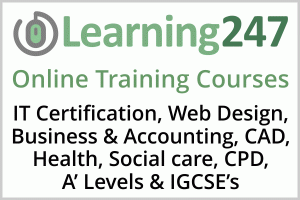
Description
-
Type
Training
-
Level
Beginner
-
Methodology
Distance Learning
-
Duration
Flexible
-
Start date
Different dates available
Getting Started Starting Revit (1:09) Starting Revit for the First Time (4:21) Opening a Project File (3:31) Identifying the User Interface Components (4:57) Managing User Interface Components (3:03) Understanding the Ribbon (7:09) Customizing the User Interface (4:24) Understanding the Quick Access Toolbar (2:47) Understanding the Options Bar (1:43) Understanding the Application Menu (2:49) Understanding the InfoCenter Toolbar (6:27) Using the Revit App Store (4:19) Understanding the Project Browser (6:32) Understanding the Properties Palette (5:03) Understanding the Type Selector (4:15) Understanding the Status Bar (2:17) Understanding the Drawing Area (3:14) Understanding the View Controls (3:59) Understanding the Navigation Bar (4:56) Understanding the ViewCube (6:37) Understanding the Steering Wheels (6:21) Understanding the Options Dialog (8:24) Managing File and Template Locations (7:15) Managing the Places List (3:33) Starting a New Project from Recent Files (4:04) Starting a New Project from the Application Menu (3:10) Understanding Units and Snaps (7:37) Using the Mouse (5:30) Using the Keyboard (5:40) Customizing Keyboard Shortcuts (6:18) Managing Windows (4:23) Understanding Macros (4:13) Saving and Closing Files (5:36) Closing the Application (1:52)
Revit Fundamentals Understanding BIM (5:38) Understanding the Difference Between BIM and CAD (6:04) Understanding Revit...
Facilities
Location
Start date
Start date
Reviews
Subjects
- Project
- CAD
- Options
- Drawing
- Windows
- Design
- Access
- IT
- Autodesk
- 2016
- Revit Fundamentals
- Basic Modify and Reporting Tools
- Modeling Essentials
- Core and Shell
- Revit Structure
Teachers and trainers (1)
Distance Learning Distance Learning
Distance Learning
This is a Distance Learning Course on DVD-ROM. The Instructors are all experts in their field and many have authored multiple training courses and books. This is a Distance Learning Course on DVD-ROM. The Instructors are all experts in their field and many have authored multiple training courses and books.
Course programme
- 408 Lessons
- 42:00:54 (hh:mm:ss) Hours of Training
- Language: English
CADLearning for Autodesk Revit 2016 for Structure covers the use of Revit 2016 as a structural and construction modeling tool. Revit is the most popular architectural design tool from Autodesk, with capabilities for modeling, analysis, documentation, and collaboration. Beginner, Intermediate, and Advanced users will learn the core and structural functions of Revit as it works within the world of Building Information Modeling, or BIM.
Our video tutorial courses put the control in your hands. Use when wanted or needed to answer a question, and watch again and again as often as you need.
A full-featured course covering beginner to advanced concepts, and everything in between.
For instant technical support use our powerful search function to quickly locate and view short 'how-to' lessons. Get answers to all of your first level technical support issues 'instantly' with this in-house resource.
As a flexible CAD training solution, you can sort the lessons and progress from beginner to advanced topics; or just review seldom used commands and added functionality of new releases.
- Train at home, at the office or on the road.
- Easy-to-use, visual interface for following step-by-step tutorials while listening to an actual instructor.
- Built-in Help Desk with powerful keyword search functionality that easily and quickly answers CAD questions and addresses unique needs as they occur.
- Intelligent History that tracks completed lessons allows users to resume where they left off and easily view and manage individual professional development.
- Datasets and drawing files included.
In today's highly competitive world, organizations and individuals need to stay on top of their game. Our CADLearning courses empower users to:
- Increase productivity by providing lessons and courses that improve competencies, enabling more to be accomplished in less time.
- Maximize the quality of their work. CADLearning lessons keep users up-to-date on the latest design software, sharpening the skills and expertise that drive better results.
Gain better control of time management by offering lessons that are:
- Easily accessible from home or office, minimizing disruption from daily work.
- Repeatable as often as needed to assure full understanding and retention.
- Self-paced with real-world examples taught by industry experts.
- Easily assess skills and measure competency gained through benchmarking against peers and competition.
- Evaluate and pinpoint areas where improvement is needed.
- With hosted eLearning Centers, corporate users can even tailor learning around identified areas of weakness.
- Prepare for Autodesk Certification Exams.
- Vincent Poon, CAD/BIM Manager, Kohn Pederson Fox Architects.
CADLearning is advantageous for all skill levels: beginner, intermediate and advanced alike. You pay only for what you need. You get what you pay for as many times as you need it, whenever you need it.
- John H. Backensto, SFC, US Army (ret).
We needed a way to vary the learning experience and make it available anytime, anywhere. We use our CADLearning site in the classroom as a different way of presenting to our students. Then we take it to the next level, allowing students to log on and continue learning - anywhere in the world and whenever they need it (Network Version).
- J.C. Malitzke, Dept. Chair, Computer Integrated Technologies, Moraine Valley Community College
"I would just like to say Thank You for offering such an informative and easy to use training solution. As a project manager with no formal training in Autodesk Architectural Desktop, I have found your training videos to be just what I needed to understand the various tools included in the program. The step by step techniques shown in your videos is just what I needed to start being productive with the software. Actually, your training program showed me things that I did't even realise the program was capable of. With the help of your training video, I'm able to see a return on my investment in the software. I have your product installed on my laptop so that it goes where I go. It is quick and easy to reference your training video sections as I'm working on a project. I'm currently budgeting more copies of your training solutions so that each of our operators have it available on their workstations. Thanks again for a great product."
- Brian Gutschow
Getting Started
Starting Revit (1:09)
Starting Revit for the First Time (4:21)
Opening a Project File (3:31)
Identifying the User Interface Components (4:57)
Managing User Interface Components (3:03)
Understanding the Ribbon (7:09)
Customizing the User Interface (4:24)
Understanding the Quick Access Toolbar (2:47)
Understanding the Options Bar (1:43)
Understanding the Application Menu (2:49)
Understanding the InfoCenter Toolbar (6:27)
Using the Revit App Store (4:19)
Understanding the Project Browser (6:32)
Understanding the Properties Palette (5:03)
Understanding the Type Selector (4:15)
Understanding the Status Bar (2:17)
Understanding the Drawing Area (3:14)
Understanding the View Controls (3:59)
Understanding the Navigation Bar (4:56)
Understanding the ViewCube (6:37)
Understanding the Steering Wheels (6:21)
Understanding the Options Dialog (8:24)
Managing File and Template Locations (7:15)
Managing the Places List (3:33)
Starting a New Project from Recent Files (4:04)
Starting a New Project from the Application Menu (3:10)
Understanding Units and Snaps (7:37)
Using the Mouse (5:30)
Using the Keyboard (5:40)
Customizing Keyboard Shortcuts (6:18)
Managing Windows (4:23)
Understanding Macros (4:13)
Saving and Closing Files (5:36)
Closing the Application (1:52)
Revit Fundamentals
Understanding BIM (5:38)
Understanding the Difference Between BIM and CAD (6:04)
Understanding Revit Concepts (4:16)
Working with the Different Versions of Revit (6:08)
Understanding Bidirectional Associativity (3:54)
Recognizing Parametric Relationships (2:45)
Understanding Families (6:37)
Placing Model Elements (6:08)
Sketching Model Elements (7:15)
Placing View-Specific Elements (4:54)
Working with Datum Elements (5:04)
Placing Elements from the Project Browser (3:02)
Loading Families and Using Type Catalogs (6:44)
Finding Families Using Autodesk Seek (5:40)
Editing Families Within a Project (12:13)
Basic Modify and Reporting Tools
Selecting Objects (9:39)
Modifying Selection Settings (6:54)
Saving Selection Sets (5:39)
Copying and Moving Objects (5:22)
Rotating Objects (4:24)
Creating Linear Arrays (5:18)
Creating Radial Arrays (5:13)
Scaling Objects (3:27)
Mirroring Objects (3:46)
Using the Clipboard for Copy and Paste (10:13)
Splitting Objects (7:17)
Creating Elements Consistently with Match Type Properties and Create Similar (3:39)
Aligning Objects (4:57)
Trimming and Extending Objects (6:28)
Offsetting Objects (4:32)
Pinning Objects in Place (5:51)
Deleting Objects (4:30)
Cutting and Joining Geometry (9:30)
Splitting the Face of an Element (4:06)
Applying Materials as Paint (3:41)
Measuring versus Dimensioning Objects (5:33)
Understanding Element IDs (3:16)
Understanding and Reviewing Warning Messages (3:36)
Modeling Essentials
Creating and Modifying Levels (9:45)
Creating and Modifying Grids (10:11)
Creating and Modifying Multi-Segment Grids (4:30)
Controlling Datum Visibility (8:04)
Limiting Visibility of Datum Using Scope Boxes (7:13)
Setting and Showing the Active Work Plane (6:50)
Creating Reference Planes (6:08)
Modeling Accurately with Length and Angle Snap Increments (4:29)
Working with Object Snaps (7:21)
Using Visualization Aids When Working in 3D Views (3:48)
Core and Shell
Understanding Wall Drawing Aids (5:52)
Creating Exterior Building Walls (7:25)
Creating Building Core Walls (7:37)
Creating Doors (6:45)
Creating Windows (7:58)
Modifying Door and Window Properties (4:58)
Creating Curtain Walls (5:33)
Placing Doors in Curtain Walls (3:20)
Creating Curtain Wall Grids and Mullions (7:38)
Understanding Compound Structures (9:58)
Creating Floors (5:53)
Understanding Floor Instance Properties (6:21)
Understanding Floor Type Properties (7:41)
Creating Sloped Floors by Sketching (6:23)
Creating Sloped Floors by Shape Editing (8:24)
Creating Floor Openings (5:38)
Creating Shaft Openings (6:20)
Creating a Roof by Footprint (8:30)
Creating a Roof by Extrusion (6:22)
Joining and Unjoining Roofs (3:19)
Understanding Roof Instance Properties (9:15)
Understanding Roof Type Properties (4:18)
Working with Sloped Glazing Roofs (8:41)
Creating Sloped Roofs by Sketching (4:04)
Creating Sloped Roofs by Shape Editing (5:52)
Creating Conical Roofs (3:46)
Managing Complex Roof Conditions Using Align Eaves (4:14)
Creating Roof Soffits (7:08)
Creating Fascias (4:21)
Creating Dormer Openings (3:07)
Creating Roof Openings (4:22)
Modifying Roof and Wall Joins and Controlling Roof Visibility (6:19)
Creating Gutters and Downspouts (5:57)
Walls - An In-Depth Look
Understanding Wall System Families and Types (4:49)
Creating Walls by Picking Lines (6:06)
Understanding Wall Instance Properties (6:12)
Understanding Wall Type Properties (6:56)
Changing the Wall Type as Your Design Evolves (5:10)
Understanding Curtain Wall Types (10:05)
Selecting Curtain Wall Components (5:41)
Working with Curtain Wall Grids (6:12)
Creating a Curved Curtain Wall (2:00)
Embedding a Curtain Wall in Another Wall (4:42)
Working with Curtain Wall Panels (7:55)
Understanding Mullion Families (9:26)
Modifying Mullion Join Conditions (4:18)
Working with Corner Mullions (7:53)
Modifying Curtain Wall Corner Conditions (6:52)
Customizing Curtain Wall Mullions (6:48)
Creating a Stacked Wall (6:25)
Creating Walls Using the Modify Tools (8:12)
Modifying Wall Profiles (6:30)
Creating Wall Openings (6:09)
Introducing Wall Layer Functions (8:02)
Overriding Host Layer Display (7:18)
Understanding Wall Join Cleanups (6:33)
Understanding Wall Layer Wrapping (7:07)
Customizing Vertical Wall Structure by Splitting Regions (5:34)
Customizing Vertical Wall Structure by Adding Sweeps (6:20)
Customizing Vertical Wall Structure by Adding Reveals (5:08)
Customizing the Base and Top Extension of Walls (4:57)
Creating Embedded Walls (5:20)
Creating In-Place Wall Sweeps (7:08)
Creating In-Place Reveals (6:39)
Creating Joined Walls for Complex Assemblies (3:37)
Building Structure
Managing Structural Symbolic Representation Settings (6:54)
Understanding Structural Elements (8:07)
Creating Structural Columns (8:58)
Creating Slanted Structural Columns (9:50)
Understanding Structural Column Families (6:26)
Understanding Structural Column Properties (5:16)
Creating Isolated Foundations (7:58)
Creating Wall Foundations (5:35)
Creating Stepped Foundations (5:05)
Creating Foundation Slabs (4:30)
Creating Slab Edges (7:46)
Creating Structural Floors (6:52)
Creating Beams (8:52)
Creating Beams on Grids (5:04)
Creating Sloped Beams (8:15)
Understanding Beam Families (3:49)
Understanding Beam Properties (11:02)
Modifying Beams (8:23)
Adjusting Beam and Column Joins (5:07)
Modifying Elements with Coping (3:17)
Creating Beam Systems (7:56)
Creating Structural Walls (5:06)
Creating Structural Braces (6:17)
Creating Trusses (7:07)
Understanding Truss Properties (7:44)
Creating Openings in Structural Framing Elements (4:32)
Using the Section Shape Parameter (5:42)
Placing Rebar (10:14)
Managing the Shape Constraints of Rebar (6:11)
Placing Area Reinforcement (5:30)
Placing Path Reinforcement (7:29)
Placing Fabric Reinforcement (7:53)
Customizing Rebar Cover (3:14)
Stairs and Railings
Creating Stairs (8:59)
Creating Landing Components (7:24)
Creating Support Components (8:22)
Creating Stair Components by Sketching (6:11)
Modifying Stair Components (7:10)
Tagging Stairs (6:24)
Customizing Stair Documentation (7:02)
Understanding Stair by Component Properties (10:38)
Creating Spiral Stairs (6:45)
Creating Multi-Story Stairs and Shafts (6:37)
Creating Ramps (7:31)
Placing Railings on a Host (3:28)
Creating Railings by Sketch (4:51)
Modifying Railings (3:38)
Understanding Railing Properties (10:41)
Customizing Railing Properties (8:58)
Structural Schedules and Tags
Understanding Parameters (4:16)
Creating Project Parameters (8:13)
Creating Shared Parameters (10:46)
Placing Element Tags (7:30)
Working with Material Tags (7:42)
Creating a Schedule and Specifying Fields (8:48)
Modifying Schedules with Filters (3:25)
Modifying Schedules with Sorting and Grouping (4:21)
Modifying the Formatting of Schedule Titles and Headers (9:49)
Modifying Schedule Formatting (5:07)
Modifying the Schedule Appearance (6:51)
Placing Schedules on a Sheet (3:51)
Working with Calculated Values and Conditional Formatting in Schedules (5:09)
Creating and Managing a View List (3:44)
Working with Material Takeoff Schedules (7:21)
Importing and Exporting Schedule Views (6:12)
Annotation
Working with Text Annotations (8:25)
Using Keyboard Controls to Add Symbols to Text (3:15)
Checking Spelling in a View (4:09)
Finding and Replacing Text (3:35)
Modifying Text Type Properties (3:14)
Specifying Keynoting Settings (5:15)
Creating Keynotes (9:12)
Modifying Keynotes and Keynote Settings (6:48)
Creating a Keynote Legend (6:39)
Working with Symbols and Note Blocks (6:55)
Working with Legends (9:25)
Managing Arrowheads (4:20)
Dimensions and Constraints
Understanding Dimensions and Constraints (3:25)
Using Temporary Dimensions (5:41)
Modifying Temporary Dimension Settings (4:06)
Working with Permanent Dimensions (8:42)
Modifying Dimensions (7:23)
Modifying Dimension Graphics (8:04)
Modifying Dimension Text Appearance (9:18)
Creating and Modifying Dimension Styles (9:41)
Locking Dimensions (5:37)
Controlling Dimensions Using Equality Constraints (10:01)
Creating and Revealing Constraints (6:12)
Controlling Dimension Units (4:52)
Dimensioning Entire Walls (5:13)
Working with Spot Elevations (9:49)
Working with Spot Coordinates (5:26)
Working with Spot Slopes (3:41)
View Graphics
Working with Visual Styles (8:14)
Understanding Scale and Detail Level (8:10)
Understanding Plan View Range (5:28)
Understanding View Discipline (3:56)
Understanding View Templates (4:50)
Creating View Templates (6:09)
Applying and Assigning View Templates (6:14)
Creating View Types (5:37)
Understanding Object Styles (4:06)
Understanding Visibility and Graphic Overrides (7:04)
Creating Element and Category Overrides in a View (4:59)
Creating Filter Overrides (8:55)
Using Temporary Hide or Isolate and Viewing Hidden Elements (6:34)
Using Temporary View Properties (6:17)
Understanding Crop Regions (7:08)
Creating a Non-Rectangular Crop Region (3:09)
...
Revit Structure 2016 Beginner to Advanced Training DVDs






