AutoCAD 3ds Max 2015 Beginner to Advanced Training
Course
Online
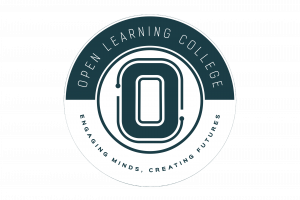
Description
-
Type
Course
-
Methodology
Online
-
Duration
Flexible
CADLearning® for Autodesk® 3ds Max® 2015 teaches 3D modeling, animation and rendering in Autodesk 3ds Max 2015. You’ll learn everything from the user interface and how to get started with your design to final outputs and rendering. Video lessons cover various topics, including materials, lighting and lighting analysis, cameras, IK and rigging, effects and dynamics, scripting and much more.
This course is a full-featured course covering beginner to advanced concepts, and everything in between. It is a video tutorial series of over 19 hours with 302 video tutorials on DVD.
Important information
Price for Emagister users: We are offering a 20% discount this month for all enrolments that are paid in full and made online.
Facilities
Location
Start date
Start date
About this course
Key Topics
The AutoCAD 3ds Max 2015 Course is divided into following lessons:
Module 1: Getting Started
Module 2: Pre-Production and Planning
Module 3: Modeling
Module 4: Materials
Module 5: Lighting
Module 6: Rendering
Module 7: Cameras
Module 8: Animation
Module 9: Effects and Dynamics
Module 10: IK and Rigging
Module 11: Scripting
Module 12: Post-Production
Module 13: Program Interoperability
Module 14: Output
Module 15: Lighting Analysis
Module 16: Lighting Analysis - Lighting the scene
Module 17: Lighting Analysis - Scene Materials
Module 18: Lighting Analysis for Presentation
Module 19: Lighting Analysis - Render an Analysis
No Entry Requirements
This AutoCAD 3ds Max 2015 Course will prepare you for following certification:
AutoDesk Certification
Reviews
This centre's achievements
All courses are up to date
The average rating is higher than 3.7
More than 50 reviews in the last 12 months
This centre has featured on Emagister for 16 years
Subjects
- Lighting
- Rendering
- Animation
- Image
- Materials
- Camera
- Autodesk
- Design
- 3d training
- 3D
- Production
- Planning
- Windows
- Painting
- Printing
- Graphics
- AutoCAD
- AutoCAD 3D
Teachers and trainers (1)

Support Advisor
Support Advisor
Course programme
The AutoCAD 3ds Max 2015 Course is divided into following lessons:
Chapter 1: Getting Started
- Learning Objectives
- Launching 3ds Max Design
- Configuring 3ds Max and 3ds Max Design
- Customizing Mouse Interaction
- Working with Standards
- Setting Display Units to Architectural
- Assigning a Project Folder
- Configuring and Saving View port Layouts
- Creating a Prototype File
- Configuring the Default UI and Presets
- Maximizing the Workspace
- Synchronizing the User Interface and Default Presets
- Navigating Menu Drop-Downs
- Working with Toolbars
- Managing the Ribbon
- Managing Work spaces
- Understanding Object Interaction
- Navigating the Scene Using the View Cube
- Saving 3ds Max Files
- Using Undo and Redo
- Accessing the Help System
- Accessing Autodesk’s Online Portals
Chapter 2: Pre-Production and Planning
- Pre-Planning the Production
- Developing a Sketch-Style Storyboard
- Examining a Sample Storyboard
- Planning Scene Level of Detail
- Understanding Level of Detail
- Planning File Output
- Outputting for Print and Web
- Reviewing Still Image Types
- Examining Animation Output
- Reviewing Animation Output Types
- Understanding Layers
- Working with Layers
- Previsualizing a Scene
- Configuring in View port Previsualization with Nitrous
Chapter 3: Modeling
- Modeling in 3ds Max
- Understanding Shapes
- Working with Spline Shapes
- Working with Extended Splines
- Creating New Shapes
- Adjusting Curve Quality and Render Parameters
- Cloning Shapes
- Creating Outline Shapes
- Attaching Shapes
- Editing Closed 2D Shapes
- Trimming and Welding Splines
- Filleting a Vertex
- Understanding Mesh and Poly Objects
- Discovering the Editable Poly Object Type
- Converting Object Types
- Aligning Objects
- Using Select and Place to Locate Objects
- Utilizing the Snap Tools
- Learning to Use the Graphite Modeling Tools
- Working with the Paint Deform Tool
- Using the Conform Paint Tool
- Understanding 2D and 3D Objects
- Exploring More Editable Poly
- Working with Caddies
- Modeling Windows
- Modeling Window Frames
- Modeling Window Panes
- Introducing Compound Objects
- Working with ProBoolean
- Using Shape Merge
- Aligning the Road
- Merging Objects
- Examining Modifiers and the Modifier Stack
- Learning About Object Space Modifiers
- Adding a Bevel Profile Modifier
- Editing 2D Shapes
- Stacking Modifiers
- Editing Modifiers
- Understanding World-Space Modifiers
- Applying the Map Scalar Modifier
- Working with the Chamfer Modifier
- Understanding Object Painting
- Painting a Scene
- Discovering AEC Objects
- Building with AEC Walls
- Adding a Door
- Installing Windows
- Working with Containers
- Inheriting Container Contents
- Importing a Point Cloud
- Modeling from a Point Cloud
- Modeling - Best Practices
Chapter 4: Materials
- Introducing Materials
- Understanding the Slate Material Editor
- Creating Schematic Materials
- Working with the Standard Material
- Discovering the Arch and Design Material
- Adjusting Shaders
- Editing Reflectivity
- Assigning a Material
- Using Map Patterns
- Simulating Geometry
- Incorporating Displacement Mapping
- Setting Transparency
- Calculating Map Sizes
- Creating a Tile Map
- Determining Map Coverage
- Adding a UVW Map Modifier
- Working with Unwrap UVW
- Working with Multiple Materials
- Discovering the Multi/Sub-Object Material
- Setting Material IDs
- Editing Material IDs
- Assigning a Multi/Sub-Object Material
- Understanding Blend Materials and Masks
- Using a Blend Material
- Masking with Materials
- Understanding Substance Textures
- Working with Substance Textures
- Baking Textures - Render to Texture
- Painting a Texture with View port Canvas
- Working with Vector Graphics
- Discovering Material Libraries
- Understanding the Autodesk Materials Library
- Using an Autodesk Library Material
- Creating a New Library
Chapter 5: Lighting
- Differentiating Standard Lights versus Photometric Lights
- Understanding Direct and Indirect Light
- Discovering Daylight
- Placing a Daylight System
- Adjusting Location
- Adjusting the Physical Sky
- Understanding Photometric Lights
- Enabling Streetlights in a Scene
- Changing Photometric Light Presets
- Understanding Indirect Light
- Calculating Indirect Illumination
- Working with Final Gather
- Setting Final Gather Bounces
- Working with Sky Portals
- Discovering Photon Mapping
- Configuring Interior Night Lighting
- Using Photometric IES Web Files
- Enabling Photon Mapping
- Creating Object Lights
- Understanding Image-Based Lighting
- Creating a Simple Image-Based Lighting Setup
- Rendering Image-Based Lighting with Mental Ray
- Rendering Image-Based Lighting with iRay
Chapter 6: Rendering
- Introducing Rendering
- Rendering Still Images
- Understanding Still Image Resolution
- Rendering Still Images
- Setting Render Presets
- Understanding Still Image File Types
- Choosing Still Image File Types
- Rendering Animations
- Understanding Image Resolution for Animations
- Setting Animation Resolution
- Understanding Animation File Types
- Creating a Preview Animation
- Rendering Sequential Images
- Using the RAM Player
- Saving with Animation Codecs
- Discovering iRay
- Visualizing Realistic Lighting with iRay
- Rendering with the Quicksilver Hardware Renderer
- Editing a Scene Using iRay in Active Shade
Chapter 7: Cameras
- Understanding the Camera
- Discovering Traditional Camera Shots
- Identifying Effective Camera Distance
- Changing Viewer Distance
- Discovering Depth of Field
- Adding Depth of Field to Control Focus
- Understanding Camera Angles
- Adjusting Camera Angles
- Discovering Composition Essentials
- Understanding the Rule of Thirds
- Implementing the Rule of Thirds
- Discovering Diagonals
- Establishing Diagonals
- Using Camera Clipping Planes
- Adding a Camera Correction Modifier
- Establishing Perspective Match for Compositing
- Using 2D Pan and Zoom
Chapter 8: Animation
- Understanding Animation Concepts
- Identifying Controllers and Controller Types
- Discovering Object Animation
- Exploring Key frame Animation
- Key framing a Moving Object
- Editing Key frames Using the Dope Sheet
- Understanding Path Animation
- Animating on a Path
- Understanding Velocity Control
- Applying an Ease Curve
- Discovering Camera Animation Basics
- Separating Camera Position and Rotation Control
- Animating a Dummy on a Path
- Linking a Hierarchy
- Retiming an Animation
- Simulating a Population
- Modifying a Population Simulation
Chapter 9: Effects and Dynamics
- Understanding Particle Effects
- Creating a Particle Flow
- Creating a Particle Flow Fountain
- Creating the Fountain Pillar Particle Flow
- Incorporating Collisions into the Fountain
- Discovering 3ds Max Dynamics
- Simulating Rigid Bodies
- Simulating with Forces and Constraints
- Creating a Tearable Curtain
- Using Render Effects
- Activating Mental Ray Camera Glare
- Adding a Volume Fire Effect
- Generating Grass with Hair and Fur
- Working with Space Warps
Chapter 10: IK and Rigging
- Discovering IK
- Rigging a Mechanical Assembly
- Introducing the Character Animation Toolkit
- Creating a CAT Rig
- Understanding Biped
- Animating a Biped Walking Up Stairs
- Working with the Skin Modifier
- Using Weight Tables with Biped and Skin
Chapter 11: Scripting
- Understanding MAXScript
- Creating Scripted Objects
- Adding a Macroscript to a Button
Chapter 12: Post-Production
- Introducing Post-Production
- Discovering the Concept of Short Scenes
- Discovering Video Post
- Using the Video Post Queue
- Indicating Change of Time or Place
- Adding a Cross Fade Transition
- Using Image Layers
- Understanding Scenes Layering
- Rendering with Passes
- Working with State Sets
- Creating a State Set Composite
- Discovering Autodesk Composite
- Compositing Multiple Layers
- Remapping Color Output
Chapter 13: Program Interoperability
- Understanding Program Interoperability
- Linking versus Importing
- Linking to an AutoCAD Model
- Applying Materials to an AutoCAD Model
- Rendering a Linked AutoCAD Model
- Linking a Revit Model
- Rendering a Linked Revit Model
- Importing an Inventor Assembly
- Introducing Civil View
- Initializing Civil View
- Importing a Civil 3D Model
- Understanding the Civil View Explorer
- Placing Road Marking Objects
- Adding Signs and Vehicles to the Layout
- Rendering the Civil View Scene
- Importing an FBX File
- Exporting an FBX File
Chapter 14: Output
- Considering Final Output
- Understanding Scene States
- Setting Up Scene States for Rendering
- Understanding Batch Rendering
- Configuring a Batch Rendering Queue
- Outputting Still Images
- Understanding Print Resolution
- Controlling Print Size
- Exploring Gamma Correction
- Setting Gamma Correction
- Creating Special Image Types
- Discovering the Panorama Exporter
- Creating a Panorama File
- Outputting for Cinema
- Saving Open EXR Files
- Outputting to a Stereolithography File for 3D Printing
Chapter 15:Lighting Analysis
- Introducing Lighting Analysis
- Using Lighting Analysis
- Identifying Lighting Analysis Integration
- Introducing LEED Certification and 3ds Max
- Discovering the Lighting Analysis User Interface
- Working With the Lighting Analysis Assistant
- Identifying Issues for Lighting Analysis
- Understanding 3D Lighting Design
Chapter 16: Lighting Analysis - Lighting the scene
- Creating a Ground Plane
- Discovering the Daylight System
- Adding a Daylight System
- Configuring the Daylight System
- Exploring Skylight Portals
- Adjusting Exposure Control
Chapter 17: Lighting Analysis - Scene Materials
- Understanding Scene Materials
- Identifying Scene Materials
- Creating a Material for the Ground Plane
- Adding Beige Wall Paint Material
- Adjusting the BRDF Function Curve
- Using the Multi-Object and Sub-Object Materials
- Adding an Autodesk Material Glazing for Windows
- Applying an Autodesk Material Metal for the Window Frame
Chapter 18: Lighting Analysis for Presentation
- Understanding Lighting Analysis for Presentation
- Using the Lighting Analysis Assistant
- Incorporating Light Meters
- Configuring Lighting Analysis Image Overlay
Chapter 19: Lighting Analysis - Render an Analysis
- Rendering a Complete Analysis
- Adjusting Exposure
- Configuring Final Gather
- Setting Common Rendering Settings
- Rendering a Final Image
- Grabbing a View port Image
AutoCAD 3ds Max 2015 Beginner to Advanced Training
