AutoCAD Plant 3D 2014 Beginner to Advanced Training
Course
Online
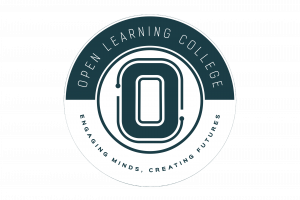
Description
-
Type
Course
-
Methodology
Online
-
Duration
Flexible
CADLearning® for AutoCAD® Plant 3D 2014 teaches you the tools to create accurate, coordinated plant layout designs. Topics include creating a project, modifying a P&ID, creating a 3D model, defining isometric and orthographic views, customizing project templates, using the spec editor, and publishing and printing project drawings.
This course is a full-featured course covering beginner to advanced concepts, and everything in between. It is a video tutorial series of around 19 hours on DVD by Certified Autodesk Instructor.
Important information
Price for Emagister users: We are offering a 20% discount this month for all enrolments that are paid in full and made online.
Facilities
Location
Start date
Start date
About this course
Key Topics
The AutoCAD Plant 3D 2014 Tutorial is divided into following lessons:
Module 1: Getting Started
Module 2: Working with Projects
Module 3: Creating Process and Instrumentation Diagrams
Module 4: Modifying a P&ID
Module 5: Annotating a P&ID
Module 6: Creating a 3D Model
Module 7: Defining Isometric Views
Module 8: Defining Orthographic Views
Module 9: Validating a Project
Module 10: Managing a Project
Module 11: Customizing Projects
Module 12: Understanding Project Data
Module 13: Customizing Tags and Annotation
Module 14: Understanding Line Segments and Groups
Module 15: Customizing Project Templates
Module 16: Publishing and Printing Project Drawings
Module 17: Using the Report Creator
Module 18: Using the Spec Editor
No Entry Requirements
Reviews
This centre's achievements
All courses are up to date
The average rating is higher than 3.7
More than 50 reviews in the last 12 months
This centre has featured on Emagister for 16 years
Subjects
- Layout
- Database
- Database training
- Drawing
- Autodesk
- AutoCAD 3D
- 3d training
- 3d design
- 3D
- AutoCAD
Teachers and trainers (1)

Support Advisor
Support Advisor
Course programme
Module 1: Getting Started
- Introducing AutoCAD Plant 3D
- Launching AutoCAD Plant 3D
- Setting Up AutoCAD Plant 3D Workspaces
- Understanding the Application Menu
- Understanding the Ribbon Interface
Module 2: Working with Projects
- Understanding Projects
- Creating a Project
- Opening a Project
- Creating a P&ID Drawing in a Project
- Opening a P&ID Drawing in a Project
- Importing a Drawing into a Project
- Editing the Project Structure
Module 3: Creating a Process and Instrumentation Diagrams
- About P&ID Symbology
- Adding Equipment Symbology
- Connecting Equipment with Schematic Lines
- Editing Schematic Line Properties
- Grouping Schematic Lines
- Adding Inline Accessories
- Adding Instrumentation Symbols and Lines
- Adding Inline Control Valves
- Understanding Non-Engineering Connector Symbols
- Understanding Non-Engineering Miscellaneous Symbols
Module 4: Modifying a P&ID
- Editing Schematic Lines
- Editing Schematic Line Types
- Modifying Equipment Symbology
- Modifying Inline Accessories
- Converting and Modifying Control Valves
- Enhancing Connection and Valve Symbology
Module 5: Annotating a P&ID
- Understanding Annotation Types and Rules
- Adding Tags to Equipment
- Adding Tags to Schematic Lines
- Adding Inline Accessory Tags
- Editing Symbol Tags
- Adding General Notes and Dimensions
Module 6: Creating a 3D Model
- Understanding Plant 3D Modeling
- Mapping P&ID Symbol Properties to Plant 3D Objects
- Working with Structural Components
- Adding Structural Elements
- Adding Platforms
- Adding Access Members
- Editing Structural Members
- Cutting Structural Members
- Adding Equipment to a Model
- Creating Fabricated Equipment
- Adding Nozzles and Templates for Equipment
- Modifying Nozzles and Equipment
- Creating Content from AutoCAD 3D Models
- Understanding and Setting Pipe Specifications
- Starting with P&ID Line Lists
- Creating Piping Layouts in a Model
- Editing Piping Layouts in a Model
- Using Special Piping Toggles
- Placing Inline Accessories in a Model
- Adding End-of-Line Accessories
- Adding Pipe Supports
- Understanding 3D Display Modes
- Understanding the Compass
Module 7: Defining Isometric Views
- Understanding Isometric Views
- Defining Iso Styles and Settings
- Setting Isometric Annotation and Dimension Behavior
- Generating Quick Isometric Views
- Generating Production Isometric Views
- Creating Isometric Messages and Information Items
- Generating Fabrication PCF Files
- Locking Issued Isometric Drawings
Module 8: Defining Orthographic Views
- Understanding Orthographic Views
- Creating Orthographic Plan Views
- Using Adjacent Views
- Editing and Updating Orthographic Views
- Adding Annotations and Dimensions to Orthographic Views
- Using Special Features for Orthographic Views
Module 9: Validating a Project
- Understanding Project Validation
- Controlling Validation Settings
- Validating Drawings
- Solving P&ID Errors
- Solving AutoCAD Errors
- Solving 3D Model Errors
- Using the Drawing Checker Tool
Module 10: Managing a Project
- Reviewing the Project Manager
- Modifying General Project Settings
- Modifying Project Drawing Properties
- Editing Custom Project Properties
- Locating Lost Files in a Project
- Resaving All Project Drawings
- Sharing P&ID Drawings with Non-AutoCAD Users
- Linking P&ID Drawings to Revit Projects
- Reviewing the Work History
Module 11: Customizing Projects
- Understanding Customization Rules for AutoCAD P&ID
- Understanding P&ID Class Definitions
- Using the ProjSymbolStyle Drawing and Symbol Libraries
- Using Block Editor in AutoCAD P&ID
- Modifying and Adding End Connections
- Editing Schematic Line Settings
- Editing Drawing Line Settings
- Adding a Symbol from an Existing Block
- Editing a Symbol and Symbol Block
Module 12:Understanding Project Data
- Managing P&ID Symbol Data and Hierarchy
- Linking to the Project Database
- Modifying Defined Reports
- Creating New Reports
- Using the Data Manager
- Adding Data to P&ID Items in Data Manager
- Filtering P&ID Data
- Using Data Manager to Locate Items
- Reviewing Project-Wide and Drawing-Specific Data
- Leveraging Data Editing Tips
- Exporting Data to Excel
- Importing Data from Excel
- Printing a Report from Data Manager
- Adding Property Data
- Adding String and Numeric Properties
- Adding Boolean Properties
- Using Selection Lists
- Using Symbol Lists
- Understanding Acquisitions
- Adding an Acquisition Rule
- Setting Read-Only and Visibility Rules
Module 13:Customizing Tags and Annotation
- Understanding P&ID Tag and Annotation Customization
- Adding an Annotation Symbol
- Editing an Annotation Block
- Formatting Tag Data
- Editing Properties in Annotations
- Using Expression Tags in Annotations
- Defining Annotations for Inline Objects
- Customizing Non-Engineering Symbols
- Adding and Editing Actuator Symbols
- Editing Instrumentation Symbols
- Using the Parameter Manager in Block Editor
- Editing Off-Page Connectors
Module 14:Understanding Line Segments and Groups
- Introducing Line Segments and Groups
- Customizing Pipe Line Segments
- Customizing Signal Line Segments
- Customizing Pipe Line Groups
- Customizing Signal Line
Module 15:Customizing Project Templates
- Introducing P&ID Templates
- Editing the Template Title Block
- Editing Template Layer Standards
- Editing Template Annotation Styles
- Editing the PROJSYMBOLSTYLE Drawing
- Working with the Project Template
Module 16:Publishing and Printing P&IDs
- Understanding the Publishing Options
- Using the Publish Command
- Printing Individual Drawings
Module 17:Using the Report Creator
- Understanding the Report Creator
- Running Reports from the Report Creator
- Creating a New Report
- Using the Report Wizard to Edit Layouts
- Understanding the Report Designer
- Using the Report Designer to Edit a Field
Module 18: Using the Spec Editor
- Understanding Specifications
- Editing Pipe Fittings in a Specification
- Editing Valves in a Specification
- Using Spec Viewer in a Project
- Working with Specification Files
AutoCAD Plant 3D 2014 Beginner to Advanced Training
