Course not currently available
Final Cut Pro X Training
Course
Online
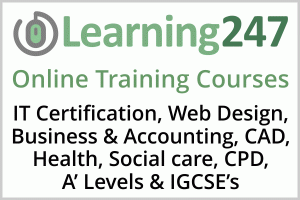
Description
-
Type
Course
-
Methodology
Online
-
Duration
Flexible
-
Online campus
Yes
The following course, offered by Career vision, will help you improve your skills and achieve your professional goals. During the program you will study different subjects which are deemed to be useful for those who want to enhance their professional career. Sign up for more information!
Reviews
Subjects
- IT
- Final Cut Pro X
Teachers and trainers (1)
Online Course Online Course
12 Month Unlimited On-Demand Online Access to the Course.
Course programme
• Format: DVD or Instant Download
• Duration: 10.5 Hours (142 lessons)
• Instructor: Andy Anderson
• Platform: Windows PC or Mac
In this Final Cut Pro X Training Course, expert author and teacher Andy Anderson introduces you to this latest version of the popular video editing software from Apple. Whether you are a pro transitioning to FCP X, or a beginner who just wants to put together clips of your children, this video tutorial will teach you how to do that!
Starting with the very basics - setting up your preferences. From there, you will cover topic like organizing and planning your projects, importing your source material, and setting up your project. You will then jump the the heart of the matter - editing. Ripple edits, replace editing, three-point edits, even editing and managing your audio - you will learn it all. Andy then brings the fun with transitions, filters and matts. You will create titles, and add text and even animations to your video. A close look at color management leads to the most important - sharing your video, and a multitude of output options.
By the conclusion of this computer based training course, you will be fully capable of importing, editing sprucing up and finally outputting all your video projects, from feature film to baby's first steps. This course includes extensive video and audio working files so that you can learn alongside the author with the same file he is showing in the training.
Benefits of this Software Training:
• Tuition by expert tutors.
• Narrated training videos demonstrate the key tools and professional techniques
helping you to work faster and smarter.
• Learning is fast as the trainers guide you using simplistic terms and minimal jargon.
• Personal Tutoring - Step-by-step video training from your own desktop.
Delivered via DVD/CD training or online tuition.
• The tutor transfers knowledge to you quickly and effectively.
• All the concepts of each application are explained clearly and precisely.
• Course works on PC and Mac.
• Alternative to a boring book or manual and expensive training courses,
seminars and amp; classes.
• Jump to and from lessons - learn at your own pace.
• The visual and practical nature shortens the learning curve compared to standard
training manuals.
The following sections are available for free viewing. Click on the links below to get started.
Free Videos From This Course Entering And Running The Program Declaring Variables Class Data Members - Constructors ToString Method if-else Statements The while Loop - Part 2 break And continue Value Parameters Generating Random Numbers Properties Passing Arrays As Function Arguments Writing Data To A File Getting Started Introduction Working Through The App Store Editing Preferences Playback Preferences Import Preferences Working With The Event Library And View Understanding The Timeline Basic Import And Editing In FCP Introduction Organization Is The Key To Success Creating Events And Projects Adding Transitions Editing A Clip With The Blade Tool Saving FCP For Display Populating Events With Clips and amp; Files Introduction Events Do's And Do Nots Importing Files Capturing From Tape Capturing Live Video Organizing The Events Library Merging Events Moving And Copying Between Events Transcoding And Analysis Working With And Organizing Clips Introduction Opening The Work Files Organizing In The Event Browser Marking Clips Sorting Through Marked Clips Skimming In The Event Browser Clips, Keywords, And Metadata Introduction Creating Clip-Related Keywords Metadata To The Max Customizing Clip Names Finding What You Need Smart Collections Generating Event Library Folders Projects and amp; The Timeline Introduction Creating A Working Project Gaining Control Of Projects Creating Temporary Projects Modifying Project Properties Finding Lost Clips Editing Introduction Appending Versus Inserting Performing An Overwrite Edit Connect Track Editing Replace Editing Playing A Portion Of A Clip Viewing Clip Times Beyond Simple Edits Introduction Editing By End Points Three-Point Edits Separating Audio And Video Deleting Tips Adding Gaps And Placeholders Skimming And The Playhead Editing And Marking Tips and amp; Tricks Introduction Moving Clips On The Timeline Lifting And Overwriting Clips The Position Tool And Snapping Creating Markers Moving Markers Converting Markers To A To Do Searching And Finding Markers Editing Tips and amp; Tricks Introduction Editing Techniques Performing A Rolling Edit Editing Tips And Tricks Separating Audio And Video Making Editing Precise Auditions And Consolidating Clips Introduction What Is Audition Creating An Audition Creating An Audition From Multiple Clips Working With A Secondary Storyline Generating A Compound Clip Working With Audio Introduction Adding Audio Work Files Reading The Waveform And The Music Browser Working With The Audio Inspector Controlling Clip Volume Defining Clip And FCP Volume Creating And Adjusting Audio Keyframes More On Controlling Audio Introduction Adding And Fading Audio Clips Cross Fading Audio Changing Audio Properties Panning Audio Clips Audio Equalization Matching Audio Clips Enhancing Audio Working With Audio Effects Saving Custom Effects And Filters Getting Creative With Transitions, Filters, And Mattes Introduction Transforming A Clip Trim/Crop/Distort Adding Additional Work Files Blending Modes And Opacity All About Mattes Applying A Key Controlling Plug-In Effects Applying Transitions Overlap Versus Available Media Titles, Text, And Generators Introduction Creating A Title Modifying A Title Additional Title Effects Creating Basic Text Working With Generators Bringing The Timeline To Life Introduction Generating A Basic Animation Modifying An Animation Animating A Movie Clip Additional Animating Effects Controlling Opacity With Keyframes Adjusting Animation Keyframes Changing A Clips Speed Generating A Speed Ramp Creating A Freeze Frame Combining Multiple Clips Working With Color Introduction Automatic Color Correction Color Manipulation Using Effects Understanding Video Scopes Working With Color Boards Adjusting Exposure Controlling Color Saturation Manipulating Clip Color Controlling Color Information With Masks Using Preset Shapes To Control Color Copying And Pasting Color Information Getting Ready For Primetime Introduction Gathering Media For Export Consolidating A Project Checking Before Exporting Exporting Quicktime Video And/Or Audio Exporting Sequences And Frames Using Apple Compressor Sharing With The World Exporting To Blu-Ray And DVD Browsing Multiple Clips Adjusting Event Library Thumbnails FCP X Course Closing ThoughtsFinal Cut Pro X Training






