Microsoft project 2010 basics & advanced online training course
Course
Online
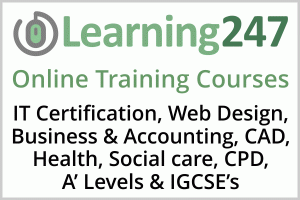
Description
-
Type
Course
-
Methodology
Online
-
Start date
Different dates available
Course Description
Schedule our instructor led classroom training at your convenience and never miss another lecture or fall behind. You are in complete control. We invited the Best Trainers in the industry to help us develop the ultimate training & certification program which includes everything you will need to succeed.
This is a comprehensive course covering all of the functions and features of Project 2010 for students of any skill level. The course begins with basic concepts and gradually progresses to more advanced topics. During the course students will learn how to create and modify task lists, establish a project schedule, create calendars, assign resources to tasks, track costs, and work with different views and tables. Students will then learn how to apply filters and groups, sort task and resource data, and learn how to resolve resource conflicts.
In addition, students will learn how to work with templates, create baseline plans, monitor and update projects, analyze project statistics, handle delays and conflicts, create reports, consolidate project files, share resources, and customize Project. Students will also learn how to communicate project information by using Project Server 2010 and how to integrate Project data with other Office applications.
Facilities
Location
Start date
Start date
Reviews
Subjects
- Ms Office
- Project Management
- Office IT
- IT Project Management
- Options
- Microsoft Project
- Excel
- Server
- IT
- Network
- Statistics
- Project
- Team Training
- MS Excel
- Network Training
- 12 months
Teachers and trainers (1)
Online Course Online Course
12 Month Unlimited On-Demand Online Access to the Course.
Course programme
Course Content
Unit 01 - Getting Started
Topic A: Project Management Concepts
- Project Constraints
- Phases of Project Management
- Links Between Project Phases
- Typical Project Management Tasks
- Gantt Chart View
- A Task List in Gantt Chart View
- Resource Sheet View
- The Project 2010 Interface
- Backstage View
- Demo - B-1: Identifying Interface Components
- A Sample File in Gantt Chart View
- Open a Project File
- Demo - B-2: Exploring Gantt Chart View
- Set the Project Start Date
- Project Information Dialog Box
- Define Project Properties
- Demo - C-1: Creating a Project File
- Save a New Project File
- Demo - C-2: Saving a Project File
- The Project Help window
- Demo - D-1: Getting Help with Using Project
- Unit 01 Review
Unit 02 - Tasks
Topic A: Creating a Task List
- User-Controlled Scheduling
- Demo - A-1: Exploring User-Controlled Scheduling
- Demo - A-2: Adding Tasks and Durations in Auto Schedule Mode
- Change Default Scheduling Mode
- Demo - A-3: Changing the Scheduling Mode for all New Files
- Add Tasks to a Task List
- Delete Tasks
- Rearranging Tasks
- Demo - B-1: Inserting and Deleting Tasks
- Cut and Paste a Task
- Drag Selected Tasks
- Demo - B-2: Rearranging Tasks
- Demo - B-3: Formatting the Task List
- Create a Project Summary Task
- Demo - C-1: Creating a Project Summary Task
- Demo - C-2: Defining a Work Breakdown Structure
- Convert a Task into a Milestone
- Gantt Chart Styles
- Demo - C-3: Setting Milestones
- Demo - C-4: Applying Gantt Chart Styles
- Unit 02 Review
Unit 03 - Tasks Scheduling
Topic A: Task Links
- Task Links
- When You Link Tasks
- Linking Tasks
- Demo - A-1: Linking and Unlinking Tasks
- Change a Task?s Predecessor
- Demo - A-2: Changing Task Predecessors
- Lag Time
- Lead Time
- Apply Lead Time or Lag Time
- Demo - A-3: Adding Lead Time and Lag Time to Tasks
- Insert a Recurring Task
- Demo - A-4: Adding Recurring Tasks
- Nodes in Network Diagram View
- Demo - B-1: Exploring Network Diagram View
- Task Relationships
- Task Dependency Dialog Box
- Demo - B-2: Changing Task Relationships
- Task Types
- Demo - C-1: Changing a Task Type
- Task Constraints
- Demo - C-2: Applying Task Constraints
- Unit 03 Review
Unit 04 - Resource Management
Topic A: The Base Calendar
- Create a Base Calendar
- Change Working Time
- Demo - A-1: Creating a Base Calendar
- Topic B: Resources and Calendars
- Resources and Calendars
- Resource Types
- Demo - B-1: Creating a Resource Pool
- Create a Resource Calendar
- Demo - B-2: Creating a Resource Calendar
- Assign Resources
- Demo - B-3: Assigning a Single Resource to a Task
- Assign a Resource to Multiple Tasks
- Assign Multiple Resources to a Task
- Demo - B-4: Assigning Multiple Tasks and Resources
- Demo - B-5: Creating and Applying a Task Calendar
- Fixed and Variable Costs
- Demo - C-1: Entering Resource Costs
- Cost Table in Task Sheet View
- Demo - C-2: Using the Cost Table
- Unit 04 Review
Unit 05 - Views and Tables
Topic A: Working with Views
- Calendar View
- Demo - A-1: Exploring Calendar View
- Demo - A-2: Applying Form Views
- Timeline Formatting
- Demo - A-3: Working with the Timeline
- Demo - A-4: Copying a Timeline into PowerPoint
- Create a Table from Another Table
- Insert a Field in a Table
- Insert the WBS Column
- Show WBS in Task Name Field
- Demo - B-1: Creating a Table and Displaying WBS Codes
- Unit 05 Review
Unit 06 - Filters, Groups, and Sorting
Topic A: Filters
- Filter a View
- Demo - A-1: Filtering and Highlighting Information
- Apply an AutoFilter
- Demo - A-2: Applying AutoFilters
- Create a Custom Filter
- Demo - A-3: Creating a Custom Filter
- A Grouped Task List
- Demo - B-1: Grouping Tasks
- Create a Custom Group
- Edit or Copy a Group
- Demo - B-2: Creating a Custom Group
- Sort a Task List
- Demo - C-1: Sorting a Task List
- A Sorted Resource Sheet
- Demo - C-2: Sorting a Resource List
- Renumber a Sorted List
- The Sorted List, Renumbered
- Demo - C-3: Renumbering a Sorted Resource List
- Unit 06 Review
Unit 07 - Finalizing the Task Plan
Topic A: Finalizing Schedules
- Slack
- Demo - A-1: Displaying Critical Tasks and Free Slack
- Effort Driven Schedules
- Make a Task Non-Effort-Driven
- Example of Smart Tag Options
- Demo - A-2: Editing Effort-Driven and Non-Effort-Driven Tasks
- Resource Usage View
- Demo - B-1: Viewing Resource Over-Allocation
- Options to Level Resources Manually
- Demo - B-3: Filtering for Specific Resources
- Demo - B-4: Leveling a Resource
- Unit 07 Review
Unit 08 - Using Templates and Importing Data
Topic A: Working with Templates
- Convert a Project to a Template
- Demo - A-1: Creating a Template From a Completed Project
- Create a Project from a Template
- Demo - A-2: Creating a Project From a Template
- Import Excel Data into a New Project
- The Import Wizard
- Demo - B-1: Creating a Project From an Excel Workbook
- Unit 08 Review
Unit 09 - Managing a Project
Topic A: Setting Baselines
- Save a Baseline Plan
- Demo - A-1: Setting a Baseline
- Update a Baseline Plan
- Demo - A-2: Updating a Baseline Plan
- Task Bars in Tracking Gantt View
- Demo - B-1: Updating Completed Tasks
- Update Actual Start and Finish Dates
- Demo - B-2: Updating Actual Start and Finish Dates
- Demo - B-3: Updating Tasks That Are in Progress
- The Status Date
- Demo - B-4: Marking Tasks as Being on Track with a Status Date
- Demo - B-5: Updating the Actual Work Performed on a Task
- The Earned Value Table
- Display the Earned Value Table
- Demo - C-1: Using the Earned Value Table
- Progress in Network Diagram View
- Demo - C-2: Checking Progress in Network Diagram View
- Unit 09 Review
Unit 10 - Analyzing and Adjusting the Plan
Topic A: Analyzing the Plan
- The Project Statistics Dialog Box
- Demo - A-1: Viewing Project Statistics
- Demo - A-2: Displaying Slippage in the Schedule
- Split a Task
- Demo - B-1: Splitting a Task
- Delay Resource Work
- Demo - B-2: Delaying Work for a Resource
- Assign Overtime to a Resource
- Demo - B-3: Assigning Overtime and Extra Resources
- Demo - B-4: Using the Task Inspector to Resolve Conflicts
- Demo - B-5: Inactivating a Task
- Team Planner View
- Demo - C-1: Working with Team Planner View
- Demo - C-2: Formatting Team Planner View
- Unit 10 Review
Unit 11 - Working with Reports
Topic A: Standard Reports
- Report Formats
- Project Overview
- Current Activity
- Cost Reports
- Assignment Reports
- Workload Reports
- Custom Reports
- Demo - A-1: Creating Reports
- Create a Current Activity Report
- Demo - A-2: Creating a Current Activity Report
- Demo - A-3: Creating an Assignment Report
- Demo - A-4: Printing Project Information
- Save a Project as PDF or XPS File
- A Visual Report
- Create a Visual Report
- Demo - B-1: Creating and Modifying a Visual Report
- Unit 11 Review
Unit 12 - Customizing Project
Topic A: Custom Views
- Create a Custom View
- Demo - A-1: Creating a Custom View
- Create a Combination View
- A Combination View
- Demo - A-2: Creating a Combination View
- Demo - A-3: Customizing the Quick Access Toolbar
- Record a Macro
- The Record Macro Dialog Box
- Demo - B-1: Creating a Macro
- Run a Macro
- Demo - B-2: Running a Macro
- Customize Bar Styles
- Customize Gantt Chart Text
- The Bar Styles Dialog Box
- Demo - C-1: Modifying Bar Styles
- Customize the Timescale
- The Timescale Dialog Box
- Demo - C-2: Customizing the Timescale
- Demo - C-3: Drawing Elements
- Lookup Table
- Create a Custom Text Field
- Demo - D-1: Creating a Custom Text Field
- Demo - D-2: Creating a Formula-driven Field
- Graphical Indicators Dialog Box
- Demo - D-3: Applying Graphical Indicators
- Unit 12 Review
Unit 13 - Managing Multiple Projects
Topic A: Consolidating and Sharing Projects
- Subproject in Master Project Task List
- Insert a Subproject
- Demo - A-1: Consolidating Project Files
- Link Tasks Across Projects
- Demo - A-2: Linking Tasks Across Projects
- Set Priority for Subproject or Task
- Demo - A-3: Assigning Project and Task Priorities
- The Organizer Dialog Box
- Share Project Elements Globally
- Demo - A-4: Sharing Custom Elements With All Projects
- Share Elements with Specific Projects
- The Share Resources Dialog Box
- Share an External Resource Pool
- Demo - B-1: Sharing Resources With Other Projects
- Unit 13 Review
Unit 14 - Exchanging Project Information
Topic A: Collaboration
- Basic Project Server Connectivity
- Project Server Accounts
- Save a Project in a SharePoint Library
- Save & Send
- Link to Supporting Information
- Demo - B-1: Linking to Supporting Information
- Export Data to Excel Workbook
- Demo - C-1: Exporting Project Data to an Excel Workbook
- Create a Picture of a Project
- Demo - C-2: Creating an Image to Share Project Information
- Unit 14 Review
PACKAGE INCLUDES
- 12 Months online access featuring instructor-led sessions with full audio, video & demonstration components
- Printable courseware
- Focused on practical solutions to real-world development problems
- Free 1 Year Upgrade Policy
Microsoft project 2010 basics & advanced online training course






