Revit Structure 2014 Beginner to Advanced Training - A Home Study Distance Learning Course
Course
Distance
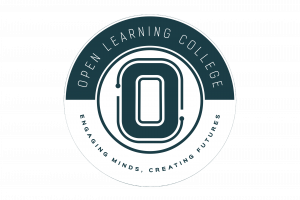
Description
-
Type
Course
-
Level
Intermediate
-
Methodology
Distance Learning
-
Duration
Flexible
CADLearning® for Autodesk® Revit® Structure 2014 teaches you how to fully and efficiently utilize the software for performing structural design and analysis. In this course, you’ll learn everything from the basics of getting started to advanced concepts, including managing projects, advanced modeling, design anlaysis, building structure, family creation and worksharing.
This course is a full-featured course covering beginner to advanced concepts, and everything in between. It is a video tutorial series of over 36 hours with 450 video tutorials on DVD.
Important information
Price for Emagister users: We are offering students a 20% discount this month if you enrol online and pay in full.
Facilities
Location
Start date
Start date
About this course
Key Topics
The Revit Structure 2014 Course is divided into following lessons:
Module 1: Getting Started
Module 2: Revit Fundamentals
Module 3: Basic Modify and Reporting Tools
Module 4: Modeling Essentials
Module 5: Walls - An In-Depth Look
Module 6: Building Structure
Module 7: Stairs and Railings
Module 8: Site Tools
Module 9: Schedules and Tags
Module 10: Annotation
Module 11: Dimensions and Constraints
Module 12: Drafting and Detailing
Module 13: View Graphics
Module 14: Views and Sheets
Module 15: Printing and Publishing
Module 16: Managing Your Projects
Module 17: Managing Settings
Module 18: Design Analysis
Module 19: Worksharing
Module 20: Collaboration
Module 21: Groups
Module 22: Phases
Module 23: Design Options
Module 24: Construction Modeling
Module 25: Advanced Modeling
Module 26: Presentation Views
Module 27: Interoperability
Module 28: Family Creation
System Requirements:
Microsoft Windows® XP, Vista, 7
512 MB Ram
1GHz Processor or faster
1024x768 color display
Sound Card and Speakers
Up to 8GB hard disk space required for installation
DVD-ROM drive for install only
Mouse (or pointing device) needed for navigation
Reviews
This centre's achievements
All courses are up to date
The average rating is higher than 3.7
More than 50 reviews in the last 12 months
This centre has featured on Emagister for 16 years
Subjects
- IT
- AutoCAD
- Autodesk
Teachers and trainers (1)

Support Advisor
Support Advisor
Course programme
COURSE OVERVIEW
How is the Course Structured?Module 1: Getting Started
- Starting Revit
- Starting Revit for the First Time
- Opening a Project File
- Identifying the User Interface Components
- Managing User Interface Components
- Understanding the Ribbon
- Customizing the User Interface
- Understanding the Quick Access Toolbar
- Understanding the Options Bar
- Understanding the Application Menu
- Understanding the InfoCenter Toolbar
Module 2: Revit Fundamentals
- Understanding BIM
- Understanding the Difference between BIM and CAD
- Understanding Revit Concepts
- Working with the Different Versions of Revit
- Understanding Bidirectional Associativity
- Recognizing Parametric Relationships
- Understanding Families
- Placing Model Elements
- Sketching Model Elements
- Placing View-Specific Elements
- Working with Datum Elements
- Placing Elements from the Project Browser
- Loading Families and Using Type Catalogs
- Finding Families Using Autodesk Seek
- Editing Families within a Project
Module 3: Basic Modify and Reporting Tools
- Selecting Objects
- Modifying Selection Settings
- Saving Selection Sets
- Copying and Moving Objects
- Rotating Objects
- Creating Linear Arrays
- Creating Radial Arrays
- Scaling Objects
- Mirroring Objects
- Using the Clipboard for Copy and Paste
- Splitting Objects
- Creating Elements Consistently with Match Type Properties and Create Similar
Module 4: Modeling Essentials
- Creating and Modifying Levels
- Creating and Modifying Grids
- Controlling Datum Visibility
- Limiting Visibility of Datum Using Scope Boxes
- Setting and Showing the Active Work Plane
- Creating Reference Planes
- Modeling Accurately with Length and Angle Snap Increments
- Working with Object Snaps
- Using Visualization Aids When Working in 3D Views
Module 5: Walls - An In-Depth Look
- Understanding Wall Drawing Aids
- Understanding Wall System Families and Types
- Creating Structural Walls
- Creating Walls by Picking Lines
- Creating a Wall by Face
- Understanding Wall Properties
- Changing the Wall Type as Your Design Evolves
- Creating a Stacked Wall
- Modifying Wall Profiles
- Creating a Wall Opening
- Introducing Wall Layer Functions
- Overriding Host Layer Display
- Understanding Layer Join Cleanups
- Understanding Wall Layer Wrapping
Module 6: Building Structure
- Managing Structural Symbolic Representation Settings
- Creating Structural Columns
- Adding Slanted Columns
- Creating Isolated Foundations
- Creating Wall Foundations
- Creating Stepped Foundations
- Creating Foundation Slabs
- Creating Floors
- Modifying Floor Properties
- Creating Sloped Floors by Sketching
- Creating Sloped Floors by Shape Editing
- Creating Floor Openings
- Creating Slab Edges
- Understanding Structural Beam Types
- Creating Beams
- Understanding the Beam Properties
- Sloping Beams Using 3D Snapping
- Sloping Beams by Setting to a Workplane
- Creating Beam and Column Joins
- Modifying Elements with Coping
- Creating Openings in Beams
Module 7: Stairs and Railings
- Creating Stairs by Component
- Creating Landing Components
- Creating Support Components
- Creating Stair Components by Sketching
- Modifying Stair Components
- Customizing Stair Documentation
- Understanding Stair by Component Properties
- Understanding Stair Join Conditions
- Creating Stairs by Sketching the Run
- Modifying Sketched Stairs
- Understanding Stair by Sketch Properties
- Sketching Stairs with Landings
- Creating Stairs by Sketching Boundaries and Riser Lines
Module 8: Site Tools
- Introducing Site Tools
- Creating a Toposurface Using Points
- Creating a Toposurface from CAD
- Creating a Toposurface from a Points File
- Managing Site Settings
- Creating Toposurface Subregions and Split Surfaces
- Creating a Building Pad
- Creating a Graded Region
- Creating Site and Parking Components
- Creating Property Lines and Contour Labels
Module 9: Schedules and Tags
- Understanding Parameters
- Creating Project Parameters
- Creating Shared Parameters
- Understanding Schedules and Tags
- Placing Element Tags
- Tagging Beams
- Tagging Reinforcement
- Customizing Rebar Abbreviations
- Placing Multi-Rebar Annotations
- Working with Material Tags
- Creating a Schedule and Specifying Fields
Module 10: Annotation
- Working with Text Annotations
- Using Keyboard Controls and Adding Symbols to Text
- Checking Spelling in a View
- Finding and Replacing Text
- Modifying Text Type Properties
- Creating Keynotes
- Modifying Keynotes and Keynote Settings
- Creating a Keynote Legend
- Working with Symbols and Note Blocks
- Working with Legends
- Managing Arrowheads
- Placing the Span Direction Symbol
Module 11: Dimensions and Constraints
- Understanding Dimensions and Constraints
- Using Temporary Dimensions
- Modifying Temporary Dimension Settings
- Working with Permanent Dimensions
- Modifying Dimensions
- Modifying Dimension Graphics
- Modifying Dimension Text Appearance
- Creating and Modifying Dimension Styles
- Locking Dimensions
- Controlling Dimensions Using Equality Constraints
- Controlling Dimension Units
- Dimensioning Entire Walls
- Working with Spot Elevations
- Working with Spot Coordinates
- Working with Spot Slopes
Module 12: Drafting and Detailing
- Understanding Detailing
- Loading and Placing Detail Components
- Placing Repeating Details
- Creating a Repeating Detail Type
- Creating Detail Lines
- Specifying Draw Order
- Showing Hidden Lines in a Detail View
- Modifying the Cut Profile of Model Elements
- Overriding Linework in a View
- Creating Filled Regions
- Creating Masking Regions
- Creating Batt Insulation
- Placing Annotations in Detail Views
- Leveraging Detail Groups
- Saving Views to a File
- Inserting Views and 2D Elements from a File
- Creating Model Text and Model Lines
Module 13: View Graphics
- Working with Visual Styles
- Understanding Scale and Detail Level
- Understanding Plan View Range
- Understanding View Discipline
- Understanding View Templates
- Creating View Templates
- Applying and Assigning View Templates
- Creating View Types
- Understanding Object Styles
- Understanding Visibility and Graphic Overrides
- Creating Element and Category Overrides in a View
- Creating Filter Overrides
- Using Temporary Hide or Isolate and Viewing Hidden Elements
- Using Temporary View Properties
- Understanding Crop Regions
- Creating a Non-Rectangular Crop Region
- Understanding Annotation Crop Regions
- Configuring System Family Coarse Scale Cut Patterns
Module 14: Views and Sheets
- Creating Plan Views
- Creating a Plan Region
- Creating Building Elevation Views
- Creating Framing Elevation Views
- Changing the Elevation Symbol
- Creating Section Views
- Segmenting Section and Elevation Views
- Creating Callout Views
- Sketching a Callout View
- Creating Drafting Views
- Creating a Reference View
Module 15: Printing and Publishing
- Understanding Printing and Publishing
- Printing and Managing Print Settings
- Printing to PDF
- Publishing Files to Buzzsaw
Module 16: Managing Your Projects
- Managing Project Information
- Specifying the Location, Weather and Site
- Managing Project Browser View Organization
- Using Parameters and Filters for Browser Organization
- Managing Project Browser Sheet Organization
Module 17: Managing Settings
- Understanding Model and Drafting Patterns
- Managing Fill Patterns
- Managing Materials and Material Libraries
- Managing Material Properties and Material Assets
- Managing Line Styles
- Managing Line Weights
- Managing Line Patterns
- Managing Halftone and Underlay Settings
Module 18: Design Analysis
- Introducing the Analytical Model
- Controlling the Analytical Model Visibility Settings
- Modifying the Analytical Model Properties
- Adjusting the Analytical Model
- Confirming Analytical Nodes are Connected
- Analytical Structural Settings
- Running Analytical Model Checks
- Creating Loads
Module 19: Worksharing
- Introducing Worksharing Concepts
- Understanding Worksharing Terminology
- Enabling Worksharing in a Project File
- Creating the Central Model
- Creating a Local Model
- Creating Worksets
- Understanding Workset Visibility
- Understanding How Central and Local Files Communicate
- Closing a Workshared Project
- Understanding Editing Requests
- Understanding the Active Workset
Module 20: Collaboration
- Linking Revit Models
- Managing Linked Revit Models
- Understanding Sites
- Linking Revit Models by Shared Coordinates
- Controlling the Coordinates in Linked Revit Models
- Controlling the Display of Elements in a Linked Model
- Scheduling Elements from a Linked Model
- Tagging Elements in a Linked Model
- Monitoring and Coordinating Changes within a Single Project
- Using Copy and Monitor in a Single Project
- Using Copy and Monitor with Linked Projects
- Performing a Coordination Review with Linked Models
- Checking For Interferences
Module 21: Groups
- Introducing Groups
- Creating a Model Group
- Creating and Managing Model Groups and Attached Detail Groups
- Creating Detail Groups
- Editing Groups
- Making Parameters Vary Between Groups
- Excluding Elements from Groups
- Converting Groups to Links
- Saving and Loading Groups
Module 22: Phases
- Introducing Phases
- Understanding Phases
- Managing Phases
- Understanding Phase Filters and Graphic Overrides
- Assigning Phases and Phase Filters to a View
- Demolishing Elements
- Establishing Phases in Project Templates
Module 23: Design Options
- Introducing Design Options
- Working with Design Options and Option Sets
- Editing Design Options
- Duplicating and Deleting Design Options
- Creating Design Option Views
- Understanding the Impact of Design Options on Documentation
- Promoting and Accepting Design Options
Module 24: Construction Modeling
- Understanding Construction Modeling
- Creating Parts
- Modifying Parts
- Controlling the Visibility of Parts
- Dividing Parts
- Dividing Parts with Gaps and Profiles
- Merging and Excluding Parts
- Scheduling Parts
- Understanding Wall Joins and Parts
- Creating Parts from Linked Models
- Creating Assemblies
- Placing and Modifying Assembly Instances
- Creating Assembly Views
- Acquiring Assembly Views
- Modifying Assembly Views
Module 25: Advanced Modeling
- Introducing the In-Place Modeling Tools
- Creating Solid Extrusions and Blends as an In-Place Component
- Creating Solid Revolves as an In-Place Component
- Creating Solid Sweeps and Swept Blends as an In-Place Component
- Creating Void Forms as an In-Place Component
- Creating Complex Forms with Cut and Joined Geometry
- Understanding Adaptive Components
- Using Adaptive Components to Create Building Elements
Module 26: Presentation Views
- Creating 3D Views
- Understanding 3D View Properties
- Specifying the Background for a 3D View
- Rotating a 3D View
- Using Section Boxes in 3D Views
- Creating a Perspective 3D View
- Modifying the Perspective Camera Position
- Storing a 3D View Home and Front Orientation
- Orienting 3D Views to Other Views
- Locking 3D Views for Annotation
- Creating an Exploded View
- Creating Decals
- Managing Decal Types
- Managing Photographic Exposure
- Managing Shadows
Module 27: Interoperability
- Importing and Managing Image Files
- Linking and Importing CAD Files
- Controlling Line Weights in Imported CAD Files
- Controlling the Coordinates of a Linked CAD File
- Using CAD Files to Create Building Model Objects
- Working with Autodesk Exchange Files (ADSK)
- Working with Point Clouds
- Exporting to DWF
- Working with DWF Markups
- Exporting to 2D CAD Formats
- Exporting to 3D CAD
- Exporting Views to Image Files
- Exporting to 3ds Max
- Exporting to IFC
- Exporting to ODBC
- Exporting Family Types
Module 28: Family Creation
- Understanding Loadable Families
- Introducing Family Creation
- Understanding the Family Editor
- Working with Tag Families
- Creating a Custom Annotation Tag
- Creating a Custom View Tag
- Working with Component Families
- Introducing Form Creation
- Creating Solid Extrusions and Blends
- Creating Solid Revolves
- Creating Solid Sweeps and Swept Blends
- Creating Void Forms
- Creating Reference Planes and Reference Lines
- Creating Dimension and Parameter Constraints
- Creating Family Geometry
- Understanding Family Geometry Display Settings
- Creating Family Types
- Working with Families in a Project
- Working with Hosted Families
- Creating a Hosted Family
- Creating and Grouping Family Parameters
- Creating Shared Parameters
- Understanding Reporting Parameters
- Creating Symbolic and Model Lines
- Creating Controls
- Creating a Masking Region
- Creating Parameter Formulas
- Managing Nested Families
- Creating Linked Parameters
- Creating a Type Catalog
Course Fees
Our aim is to provide you with the best deal available, therefore any registration fee, certification fee and full tutor support is included in the course price for you. The enrolment fee for the Revit Structure 2014 home study course is £248.75, though for a limited time we are offering you the opportunity to pay only £199 which is a 20% discount if you enrol online and pay in full.
Please Note: The course fee needs to be paid in full. There is no installment option for our IT courses.
Additional information
Revit Structure 2014 Beginner to Advanced Training - A Home Study Distance Learning Course
