Visual Studio 2008: Windows Presentation Foundation
Course
Inhouse
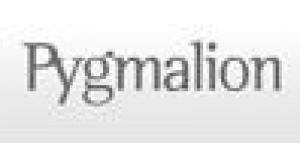
Description
-
Type
Course
-
Methodology
Inhouse
-
Duration
3 Days
This three-day instructor-led course providesstudents with the knowledge and skills to build and configure a WindowsPresentation Foundation (WPF) solution. Suitable for: This course is intended for application developers who know how to build Windows Forms applications, custom user controls in .NET 2.0 and how to use the common features of the base class library. They do not have to understand concepts such advanced UI threading and asynchronous programming, building custom controls from scratch or using GDI. They also do not need experience building Visual Studio addins or custom designers. At Course Completion. After completing.
About this course
Before attending this course, students should have intermediate experience developing applications by using previous versions of Microsoft Visual Studio at level 200.
Reviews
Course programme
Audience
This course is intended for application developers who know how to build Windows Forms applications, custom user controls in .NET 2.0 and how to use the common features of the base class library. They do not have to understand concepts such advanced UI threading and asynchronous programming, building custom controls from scratch or using GDI. They also do not need experience building Visual Studio addins or custom designers.
At Course Completion
After completing this course, students will be able to:
· Create a WPF application.
· Build a user interface in a WPF application.
· Customize the appearance of a WPF application.
· Bind user interface controls to data sources.
· Bind user interface controls to collections.
· Create new controls in a WPF application.
· Manage documents in a WPF application.
· Add graphics and multimedia support to a WPF application.
· Configure and deploy WPF applications.
Prerequisites
Before attending this course, students should have intermediate experience developing applications by using previous versions of Microsoft Visual Studio at level 200.
Course Outline
Module 1: Creating an Application by Using WPF
This module explains how to build a WPF application.
Lessons
· Overview of WPF
· Creating a Simple WPF Application
· Handling Events and Commands
· Navigating Between Pages
Lab: Creating a WPF Application
· Creating a Standalone WPF Application
· Handling Events and Commands
· Navigating Between Pages
· Creating an XBAP Application
After completing this module, students will be able to:
· Explain WPF concepts and features.
· Create a simple WPF application.
· Handle events and commands.
· Navigate between pages in a WPF application.
Module 2: Building User Interfaces
This module explains how to build a user interface in a WPF application.
Lessons
· Defining Layout
· Using Content Controls
· Using Item Controls
· Hosting Windows Forms Controls
Lab: Building User Interfaces
· Defining Layout
· Using Content Controls
· Using Item Controls
· Hosting Windows Forms Controls
After completing this module, students will be able to:
· Define layout.
· Use content controls.
· Use items controls.
· Host Windows Forms controls.
Module 3: Customizing Appearance
This module explains how to customize the appearance of a WPF application.
Lessons
· Sharing Logical Resources in an Application
· Creating Consistent User Interfaces Using Styles
· Changing the Appearance of Controls Using Templates
· Using Triggers and Animations
Lab: Customizing the Appearance of a WPF Application
· Sharing Logical Resources in an Application
· Creating Consistent User Interfaces Using Styles
· Changing the Appearance of Controls Using Templates
· Using Triggers and Animations
After completing this module, students will be able to:
· Share logical resources throughout and application.
· Create a consistent user interface appearance by using styles.
· Change the appearance of controls using templates.
· Change the appearance of user interface elements by using triggers and animations.
Module 4: Data Binding
This module explains how to bind user interface controls to data sources.
Lessons
· Overview of Data Binding
· Create a Data Binding
· Implementing Property Change Notification
· Converting Data
· Validating Data
Lab: Data Binding
· Binding Controls to Data
· Implementing Property Change Notifications
· Defining Value Converters
· Validating Data
After completing this module, students will be able to:
· Explain WPF data binding concepts and terminology.
· Create a binding between a data source and a control.
· Implement property change notifications.
· Convert data between the binding source and the binding target.
· Validate data entered by the user.
Module 5: Data Binding to Collections
This module explains how to bind user interface controls to collections.
Lessons
· Binding to Collections of Objects
· Using Collection Views
· Create Master-Detail User Interfaces
· Using Data Templates
Lab: Data Binding to Collections
· Binding to Collections of Objects
· Using Collection Views
· Create Master-Detail User Interfaces
· Using Data Templates
After completing this module, students will be able to:
· Bind to a collection of objects.
· Sort, filter, and group collections by using collection views.
· Create master-detail user interfaces.
· Fine-tune data display by using data templates.
Module 6: Creating New Controls
This module explains how to create new controls in a WPF application.
Lessons
· Overview of Control Authoring
· Creating Controls
Lab: Creating New Controls
· Creating User Controls
· Creating Custom Controls
After completing this module, students will be able to:
· Explain scenarios and options for creating new controls.
· Create user controls.
· Create custom controls.
Module 7: Managing Documents
This module explains how to manage documents in a WPF application.
Lessons
· Working with Flow Documents
· Working with Fixed Documents
· Packaging Documents
· Printing Documents
Lab: Managing Documents
· Creating and Displaying Flow Documents
· Creating and Displaying Fixed Documents
· Packaging Documents
· Printing Documents
After completing this module, students will be able to:
· Create and view flow documents.
· Create and view fixed documents.
· Package a document.
· Print a document.
Module 8: Graphics and Multimedia
This module explains how to add graphics and multimedia support to a WPF application.
Lessons
· Displaying 2D graphics
· Displaying Images
· Displaying 3D Graphics
· Going Further with 3D Graphics
· Adding Multimedia Support
Lab: Adding Graphics and Multimedia Support to a WPF Application
· Displaying 2D graphics
· Displaying Images
· Displaying 3D Graphics
· Playing Audio and Video Clips
After completing this module, students will be able to:
· Display 2D graphics.
· Add images in a WPF application.
· Display 3D graphics.
· Use additional 3D graphics capabilities.
· Add multimedia content to a WPF application.
Module 9: Configure and Deploy WPF Applications
This module explains how to configure and deploy WPF applications.
Lessons
· Deployment Options
· Deploying a Standalone WPF Application
· Deploying an XBAP Application
· Configuring Security Settings
Lab: Configuring and Deploying WPF Applications
· Deploying a Standalone WPF Application
· Creating Deployment and Application Manifests
· Deploying an XBAP Application
After completing this module, students will be able to:
· Explain deployment options.
· Deploy a standalone WPF application.
· Deploy an XBAP application.
· Configure security settings.
Visual Studio 2008: Windows Presentation Foundation







