AutoDesk Mudbox 2015 Training DVD
Course
Online
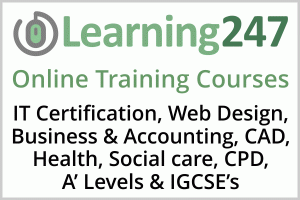
Description
-
Type
Course
-
Methodology
Online
-
Duration
Flexible
-
Start date
Different dates available
-
Online campus
Yes
The following course, offered by Career vision, will help you improve your skills and achieve your professional goals. During the program you will study different subjects which are deemed to be useful for those who want to enhance their professional career. Sign up for more information!
Facilities
Location
Start date
Start date
Reviews
Subjects
- Painting
- 3D
- 3d training
- Lighting
- Rendering
- Drawing
- Image
- Materials
- CAD
- IT
- Autodesk
Teachers and trainers (1)
Online Course Online Course
12 Month Unlimited On-Demand Online Access to the Course.
Course programme
- 7 + hours of training
- 103 video tutorials
- Exercise files included
- Instructor: Robert Nipper
Our video tutorial courses put the control in your hands. Use when wanted or needed to answer a question, and watch again and again as often as you need.
A full-featured course covering beginner to advanced concepts, and everything in between.
For instant technical support use our powerful search function to quickly locate and view short 'how-to' lessons. Get answers to all of your first level technical support issues 'instantly' with this in-house resource.
As a flexible CAD training solution, you can sort the lessons and progress from beginner to advanced topics; or just review seldom used commands and added functionality of new releases.
- Train at home, at the office or on the road.
- Easy-to-use, visual interface for following step-by-step tutorials while listening to an actual instructor.
- Built-in Help Desk with powerful keyword search functionality that easily and quickly answers CAD questions and addresses unique needs as they occur.
- Intelligent History that tracks completed lessons allows users to resume where they left off and easily view and manage individual professional development.
- Datasets and drawing files included.
In today's highly competitive world, organizations and individuals need to stay on top of their game. Our CADLearning courses empower users to:
- Increase productivity by providing lessons and courses that improve competencies, enabling more to be accomplished in less time.
- Maximize the quality of their work. CADLearning lessons keep users up-to-date on the latest design software, sharpening the skills and expertise that drive better results.
Gain better control of time management by offering lessons that are:
- Easily accessible from home or office, minimizing disruption from daily work.
- Repeatable as often as needed to assure full understanding and retention.
- Self-paced with real-world examples taught by industry experts.
- Easily assess skills and measure competency gained through benchmarking against peers and competition.
- Evaluate and pinpoint areas where improvement is needed.
- With hosted eLearning Centers, corporate users can even tailor learning around identified areas of weakness.
- Prepare for Autodesk Certification Exams.
- Vincent Poon, CAD/BIM Manager, Kohn Pederson Fox Architects.
CADLearning is advantageous for all skill levels: beginner, intermediate and advanced alike. You pay only for what you need. You get what you pay for as many times as you need it, whenever you need it.
- John H. Backensto, SFC, US Army (ret).
We needed a way to vary the learning experience and make it available anytime, anywhere. We use our CADLearning site in the classroom as a different way of presenting to our students. Then we take it to the next level, allowing students to log on and continue learning - anywhere in the world and whenever they need it (Network Version).
- J.C. Malitzke, Dept. Chair, Computer Integrated Technologies, Moraine Valley Community College
"I would just like to say Thank You for offering such an informative and easy to use training solution. As a project manager with no formal training in Autodesk Architectural Desktop, I have found your training videos to be just what I needed to understand the various tools included in the program. The step by step techniques shown in your videos is just what I needed to start being productive with the software. Actually, your training program showed me things that I did't even realise the program was capable of. With the help of your training video, I'm able to see a return on my investment in the software. I have your product installed on my laptop so that it goes where I go. It is quick and easy to reference your training video sections as I'm working on a project. I'm currently budgeting more copies of your training solutions so that each of our operators have it available on their workstations. Thanks again for a great product."
- Brian Gutschow
• Introducing Autodesk Mudbox
• Touring the Interface
• Working with the Menu
• Leveraging Incremental Save
• Navigating the View Tabs
• Working with Layers
• Exploring Objects and Object Properties
• Working with Viewport Filters
• Introducing the Tools Trays
• Understanding the Status Bar
• Working with the Marking Menu
• Utilizing the Hotbox Menu
Mudbox Tools
• Introducing the Sculpting Tools
• Editing Sculpting Tool Settings
• Introducing the Paint Tools
• Editing Paint Tool Settings
• Introducing the Curve Tools
• Editing Curve Tool Settings
• Introducing the Pose Tools
• Editing Pose Tool Settings
• Introducing the Select and Move Tools
• Editing the Select and Move Tool Settings
• Using a Stamp Image
• Exploring Curves
• Drawing a 2D Curve
• Drawing a 3D Curve
• Using Curves with Other Tools
• Introducing Mudbox Customization
• Editing Mudbox User Preferences
• Creating a Custom Layout
• Editing Keyboard Shortcuts
• Adjusting Property Sliders
Mudbox Concepts
• Introducing 3D Painting and Sculpting
• Understanding 3D Sculpting
• Applying 3D Sculpting Tools
• Exploring 3D Painting
• Working with 3D Paint Tools
• Understanding Levels of Detail
• Utilizing Levels of Detail
Sculpting
• Introducing Mudbox Sculpting
• Creating Objects
• Applying Levels of Detail
• Exploring the Sculpting Tools
• Sculpting with the Sculpt Tools
• Refi ning Sculptures
• Locking and Freezing a Mesh
• Exploring the Layers Window
• Working with Sculpting Layers
• Utilizing Stencils
• Applying Stamps
• Sculpting with Symmetry
Painting
• Introducing Mudbox Painting
• Exploring Paint Layers
• Working with Paint Layers
• Exploring the Paint Tools
• Exploring the Paint Layer Controls
• Painting with Stencils
• Painting with Stamps
• Working with Symmetry
• Using the Falloff Settings
UV Mapping and Meshes
• Understanding UV Mapping
• Viewing Unwrapped Meshes
• Understanding PTEX Mapping
• Preparing a Model for PTEX Painting
• Reducing a Mesh
• Manipulating a Mesh
• Patching Holes in a Mesh
• Accelerating Sculpting with the Tighten
and Fair Selection Commands
• Creating a Mesh from Curves
View port Filters
• Understanding View port Filters
• Using the Tone mapper Filter
• Using the Depth of Field Filter
• Using the Cavity Ambient Occlusion Filter
• Using the Ambient Occlusion Filter
• Using the Screen Distance and Normal
Map Filters
• Using the Non-Photorealistic Filter
Materials
• Introducing Mudbox Materials
• Using Material Presets
• Editing Material Properties
• Creating a New Material Preset
Lighting
• Understanding Lighting in Mudbox
• Creating and Editing Lights
• Working with Point Lights
• Applying Directional Lights
• Using Image Based Lighting
• Incorporating Lighting Presets
Posing
• Understanding the Pose Tools in Mudbox
• Working with the Pose Tools
• Creating a Joint Chain
• Painting Joint Weights
• Posing a Model
Rendering
• Introducing Rendering in Mudbox
• Setting Rendering Preferences
• Saving a Screen Image
• Creating and Using Camera Bookmarks
• Recording a Movie
• Creating a Turntable Movie
Software Interoperability
• Working with Other Software
• Importing FBX Files
• Understanding Texture Extraction
• Extracting Diffuse Maps
• Extracting Normal Maps
• Sending Files to Maya, 3ds Max and
SoftImage
AutoDesk Mudbox 2015 Training DVD






